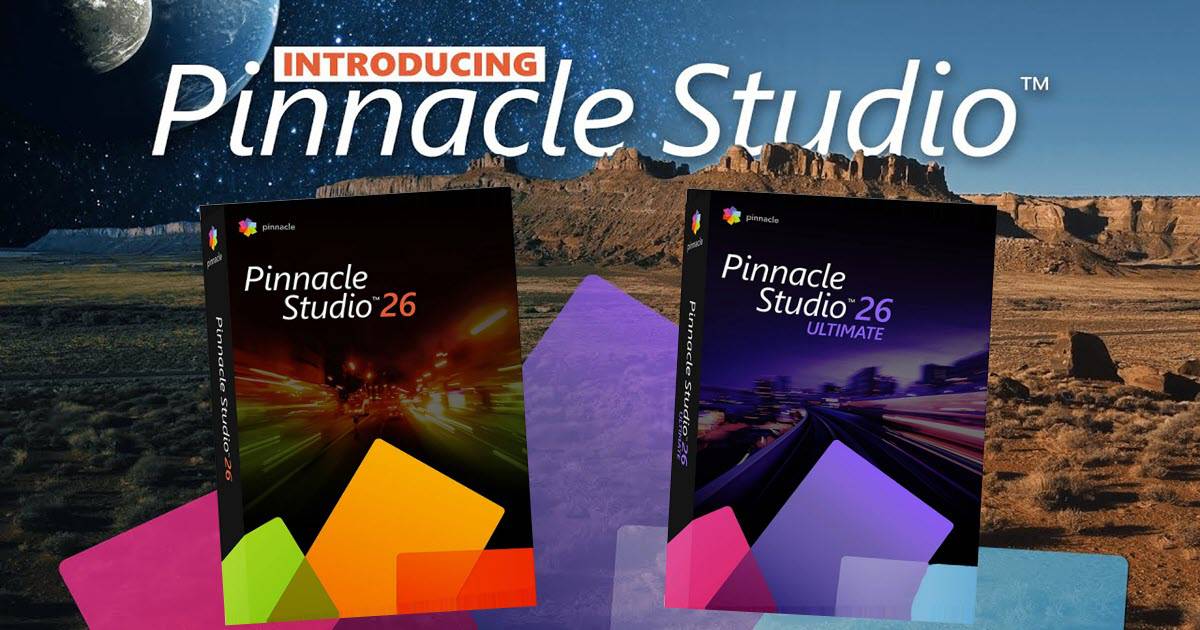
So first of all in case you haven’t read page one of this review, we probably need to clarify something when it comes to writing any Pinnacle Studio 26 review.
This is a big program, and by that I don’t mean that it is some ridiculously big download or occupies vast regions of your hard drive.
What I mean is that the features of this thing just go on and on and on and if I were to go through all of them in this review, well the review itself would similarly go on and on and on!
What I will do is try to cover the main points and then if you feel interested you can go to the Pinnacle site and download the trial.
User Interface
So let’s start off with the user interface and there is no point pulling any punches here.
Up until the previous version of Pinnacle Studio the user interface was a certifiable mess.
It started off in life messy, became more complicated and from there with the addition of every new feature got even worse.
Since Pinnacle Studio version 21 and given the enormous amount of features and controls you need to have access to, this is now one of the most user friendly and intuitive user interfaces on the market.
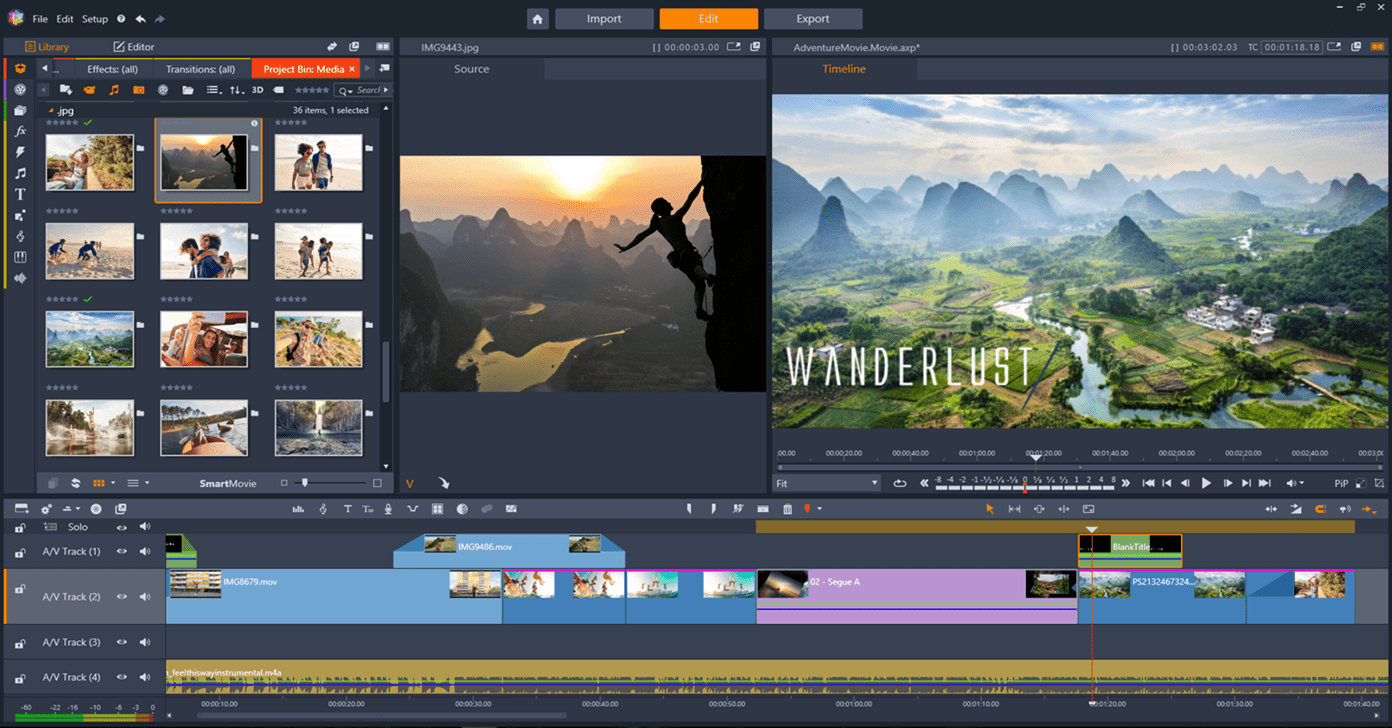
Corel have always openly admitted that getting to use the full power and control of Pinnacle Studio would require that you go through a steep learning curve.
Whilst of course this remains true as it does for any video editing software, the new interface makes it far easier to do so.
The reality is that Pinnacle is just jam packed with features so access to those features has to go somewhere but with this version they have certainly made it a whole lot less painful.
However, if you do invest just a little time into learning it you will be able to exercise a level of control offered by no other software at this price point in the market.
To help with that learning curve the program still ships with a free 21 day access pass to Studio Backlot which has a comprehensive course specifically designed for new Pinnacle Studio users.
Across the top of the screen in the image above you can see that the software separates into three main tabs which cover the general sequence of editing a project.
They are Import, Edit and Export.
Import
As you can see from the image below all available sources of video, audio or image assets are listed across the top of the screen plus the ability to scan for assets as well as set up a stop motion project.
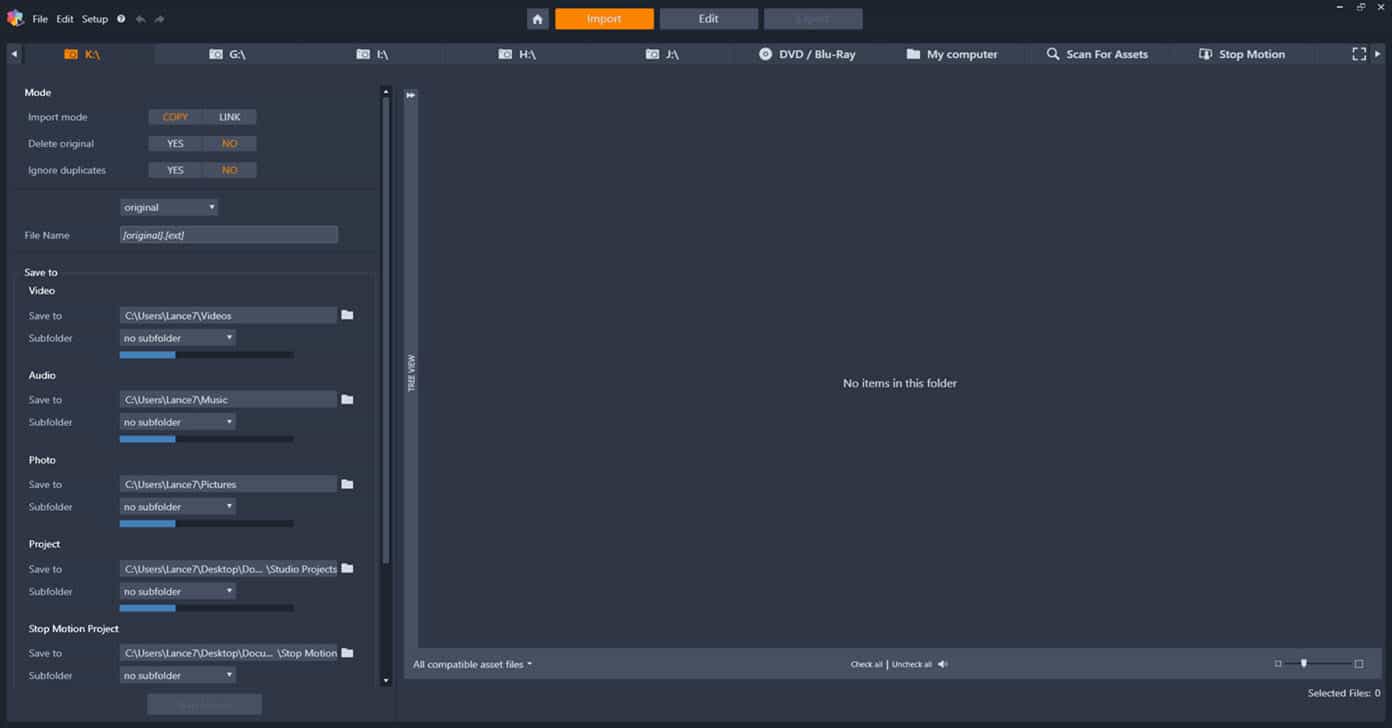
On the left hand side of the screen you can choose whether to import assets into a designated folder or just link to them on your computer.
You can then delete or keep the originals after import, ignore duplicates or not as well as enter a naming protocol for the files as they are brought in.
You can also set default location for each different type of asset whether video, audio or image as well as set up your own folder hierarchy to keep everything organized and accessible.
Edit
Under the Edit tab the power of the new interface really starts to come into play.
In the image below you can see the general layout of that work-space.
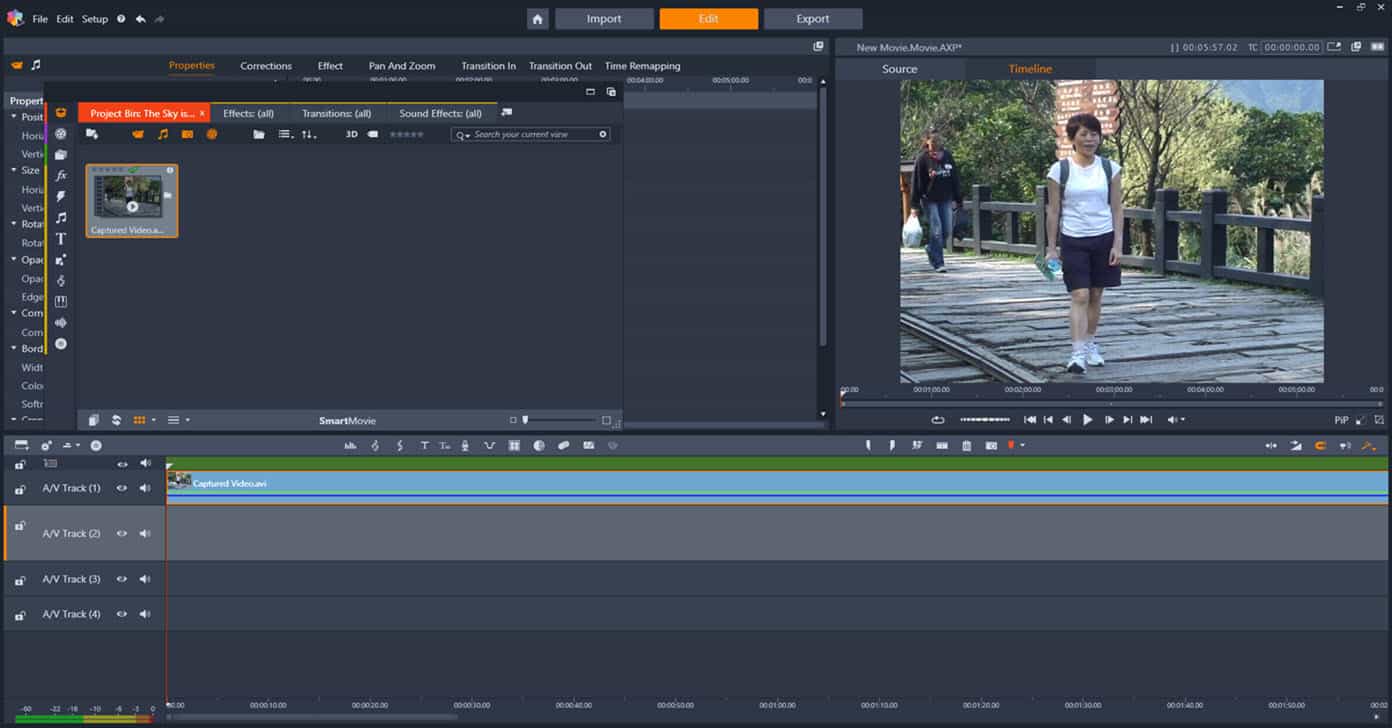
Pinnacle Studio cuts, slices and dices as you would expect any editor to do and it does it with ease.
You have frame accurate editing, key frame capability for any effects or changes, over 2100 (Yup! 2100) different types of filters, effects, transitions and audio effects at your disposal.
All of the above come in a preset form but the vast majority can then be manually adjusted and fine tuned to suit your needs once dragged onto the timeline or clip in question.
Included in the Ultimate version are a full range of effects from NewBlue consisting of their Video Essentials II, III, IV, V, VI, VII, Film Effects, their excellent Stabilizer module and the Paint Effect.
The video below highlights the new selective color feature.
There is a motion tracking module which comes in two forms to suit different tasks, end to end 360° editing, multicam editing, unlimited tracks and compatibility with all common file types including the professional ones like DVCPRO HD, XAVCS and all up to 4K resolution.
The suite also has stop motion capability, a bunch of automatic correction tools for adjusting color, red-eye and a host of other common errors most often found in footage.
It has a music generation module that fits a background music track to suit the length and mood of your project or you can simply add your own music or voice track.
There is a complete titling module and you have full control over titles or overlays offering the ability to not only fade in and out as you want but to easily adjust the opacity of the overlay on a key frame basis.
Green Screen
Pinnacle also handles green screen sequences at a very sophisticated level and because of its superior control, can be very forgiving of chroma-key sequences that were not shot particularly well.
Not only does it execute green screen perfectly you can also add further effects and touches to your project as well.
Audio Ducking
The program also offers an audio ducking feature that can automatically adjust background music volume up or down depending on the presence of a narration or voice track.
The module itself can be adjusted as to how far the volume is adjusted and how sensitive it is to other sounds present in other tracks.
Multicam Editing and Capture
The multi-cam editor is particularly useful these days with most of having access to footage of events from more than one source.
It can analyze these sources a few different ways to attempt syncing them all together or you can do it manually.
Once synced, the footage can be edited in the same way a live T.V. production occurs by simply “switching” between cameras to get what you want.
On top of that since the release of Pinnacle Studio 25 this has been further enhance by the addition of multicam or multi-source capture.
This means you can simultaneously capture footage from more than one device at a time then add it to the editor.
To be honest I can’t think of anything that isn’t covered here!.
Export
The Export tab opens up a fully loaded production module in which you can output your projects to all common and some exotic video formats.
Pinnacle Studio 26 also connects to YouTube, FaceBook, Flickr and Vimeo from inside the program so you can directly upload to these services from within the interface.
There are plenty of preset options you can use for output and uploading which are based on each service’s “best practices” at the moment or if you like you can step in and control the entire process yourself.
Regardless of your file rendering choice you can use a whole bunch of preset parameters for your projects or take full control and set codecs, bitrates, frame rates and resolution to exactly how you want it.
Disc Burning
The Disc Burning function has been removed from the Export tab to make things less cluttered and it can now be accessed by simply clicking a button in the Edit Tab which takes you immediately to the rendering module to create the final file to be used.
Once that file is created the MyDVD module opens and you are ready to begin designing your DVD or Blu-ray disc menus, chapters etc.
It comes with about 100 preset templates all of which can be adjusted to suit every aspect of the disc authoring process.
You have complete control over menus, sub-menus, chapter points and the entire burning process allowing you to create plains discs or multimedia extravaganzas.
Screen Recording
On top of the main editor the product also ships with a fully integrated screen recording module which can either be launched from within the program or as separate software.
Once you have finished the screen recording you can simply save to a video file for editing later or have that file saved and loaded immediately into Pinnacle Studio 26 for editing.
Summary
In reviewing Pinnacle Studio 26 there a few main points to consider if you think this may be suited to your editing needs.
The program comes at three levels and you can compare them HERE but!
Unless you are going to be using the full array of features only offered at the Pinnacle Studio 26 Ultimate level then going for the other lower levels seems pointless to me.
It would be like buying a V8 supercar and then swapping the engine out for a compact four cylinder!
On the downside there is still a bit of a learning curve to go through in terms of the user interface even though in this version it has been improved out of sight.
The sheer power and range of features means that there is a whole lot of stuff to get through!
On the upside, anyone willing to go through that learning curve will be richly rewarded.
The software has a very active and engaged user to user forum for anyone needing help and Corel themselves are also actively engaged in the development and support of the product.
All in all if you are looking for a video editing beast that offers an end to end solution you would be well served by Pinnacle Studio 26 Ultimate.
Click Here to See Pinnacle Studio 26
Click Here to Read Part One of the Pinnacle Studio 26 Review

Which computer is more stable to assemble to edit with the studio 25 in a professional way being intel or amd, when I speak professionally and with a wide range of files including 4k that makes the program fast in rendering and exporting and without crashes when using the effects during the edit if you can give feedback.
Currently I would recommend a Ryzen series AMD CPU for video editing.
The very latest Intel CPU’s have caught up in performance but the price is crazy.
Makes sure the RAM is as fast as you can get at least 32GB… the Ryzens like fast RAM.
For GPU go with Nvidia NOT anything from AMD right now.
It helps to have two SSD drives and one big hard drive.
The operating system goes on one SSD, the second (smaller SSD) is for all projects assets and the hard drive is where you can archive your assets after you have finished a project.
Can I install Pinnacle 24 Ultimate just over version 22 or do I need to uninstall the older version?
What about all my libraries, collections etc.
Many thanks,
Hi Hubert,
Pinnacle installs new versions as pretty much stand alone instances so it is a good idea to just install and don’t uninstall the old version…. yet!
There are certain folders created in the Program Folders of Windows one of which is Pinnacle/ Shared.
In that folder most components of older versions become available to new versions installed later.
However as you use the new program you may find that certain things are not accessible through the new version.
In that case all you have to do is access the old version, find what is missing then pull it into the new one.
Personally I tend to install the new version then after a year or so uninstall the old one.
I figure by then if I haven’t needed whatever it was in the old one then I can safely get rid of it.
Hope that helps.
just wondering why the dvd burns only a data file that is not playable on a dvd player only on a computer. this limits the use of the dvd to say the least. am I missing something here?
Hi Nick,
The short answer is yes! You are totally missing something here!
Go to this URL: http://help.pinnaclesys.com/pinnacle/how-to/en/help/index.html
Download the user manual and go to page 193 under the heading of “Disc Projects.”
The entire procedure is there for creating video discs, menus etc.
Excellent and balanced review. For a novice individual, it creates a great challenge with the potential for a great reward. We shall see over time. Thank you.
The Pinnacle 23 support LPCM audio codec?
I have Pinnacle 15 and when i put a XAvc s hd movie from a Sony A7iii i don’t have sound.
If i buy the 23 will i have sound from movie clip?
Thanks !
Hi Radu,
Pinnacle Studio 23 fully supports XAVC video BUT!
You have to have either the “Plus” or “Ultimate” version to get that.
The basic “Studio” version does not support those files.
You can check out the Full Comparison Chart Here for your self.
In the review, you have used Pinnacle Studio 22 (not 23) several times. As a Pinnacle user, I guess I’m sensitive to details like that. LOL I have used Pinnacle since it first came out and has been a love/hate relationship. I have tried many other editors, but I keep returning to Pinnacle Studio. I love the layout, features, and workflow. There is nothing, and I mean nothing out there at this price point that even approaches the capabilities of Pinnacle Studio. But, you do have to invest some learning time to really get the bang for the buck. I would also recommend that you have more than an “everyday” type of computer, with a good video card, and fast memory. The more hi-end resources you can throw at this program, the better. Forget the two other options of basic and standard. You should go immediately to Ultimate, because you will eventually once you get the feel of the program.
Hi Frank and thanks for dropping by and sharing your observations.
Why am I not surprised a long time user of Pinnacle is picking me up on typos! Hehe!
I have to agree with you regarding the features and the need for a decent computer.
Wie kann ich mit Pinnacle 22 AVI Dateien importieren?
Hi Hans-Peter,
Well thank goodness for Google Translate!
All the importing options for bringing any type of footage into Pinnacle are on Page 209 of the user manual.
I have been a long term user of Pinnacle Studio. For the last couple of years I have been shooting in HD with a Canon XF305 video camera, and editing in Pinnacle Studio 20. However I wanted to move up to 4K, so bought a Canon XF705, a brand new custom built PC and Pinnacle Studio 22 Ultimate, which claims to edit in 4K.
The Canon XF705, when in 4K mode, shoots HEVC H.265 3840 x 2160 YCC422 10 bit video. However 4K seems to be like ice cream – there are quite a few flavours! Pinnacle 22 Ultimate would not recognise the 4K videos from the Canon camera – the picture was black. It would import it, and the audio would play, but no pictures.
I spent a day and a half talking to Canon, to Corel and to the company that built the PC, but all to no avail.
In the end I decided to try a different editing package. I saw an online thread where users of Premiere Pro were also complaining that they could not import video files from the Canon XF705.
I had hard good things about DaVinci Resolve. Initially I tried the free version of Resolve 15, and got the same problem. But I had seen a post where someone had said that the DaVinci Resolve Studio 15 version, which you pay for, handled 4K better. So I bought that (nearly £300) and found that it imported the Canon video files perfectly. I just have to learn a new editing package now!
Hi Hendrik,
Man that really annoys me!
After ten years or so of doing this and following along the wacky world of video editing you’d think we were past this!
I have done a bit of a search around the usual traps on this one and it seems to be disappointingly common and about as random as you can get when to comes to who is affected.
It is “some” but not all Mac users, “some” but not all Windows users, some Premiere Pro users, (obviously) some Pinnacle users as well as just about every other program on the market.
I even found some full price paid for Resolve users with the problem!
What it seems to be is that Canon have done something weird with that type of footage and AS USUAL!!!! Didn’t bother to let anyone know what exactly it was they did!
Glad to hear you got it sorted but I can’t help but think $300 is a lot to pay for a media encoder!
I’ve been using Pinnacle software for a long time. I think I started with ver 10, although it could have been earlier. I am now using v18 with the latest patches installed. It seems very stable, I have enough hardware installed, Is it worth the extra $ to upgrade? v22 has a lot of new stuff, but is it worth it? I’m looking for a comparison chart v18 vs v22.
I really like your site. First time on it. I will be back alot.
Hi Norm,
Yeah an up to date comparison chart of differences between subsequent releases of any editing software would be awesome.
Unfortunately you have come to my website and I am way too lazy to embark on that kind of suicide mission!
As far as I can tell these are the features that have been added since version 18:
Color Grading
Three and four-point editing
Enhanced Motion Tracking
Enhanced 360 video editing
Split Screen video with keyframes
Selective Color
My advice to you is the same for anyone regarding upgrades.
If your version of Pinnacle is getting so old that you are going to lose the usual discount for upgrading then upgrade.
If your version of Pinnacle is getting to the point where Windows updates are going to cast you into the wilderness then upgrade.
If there is a feature or features in the latest version that you like AND WILL ACTUALLY USE (not just think hey that really cool!) then upgrade.
Otherwise don’t bother.