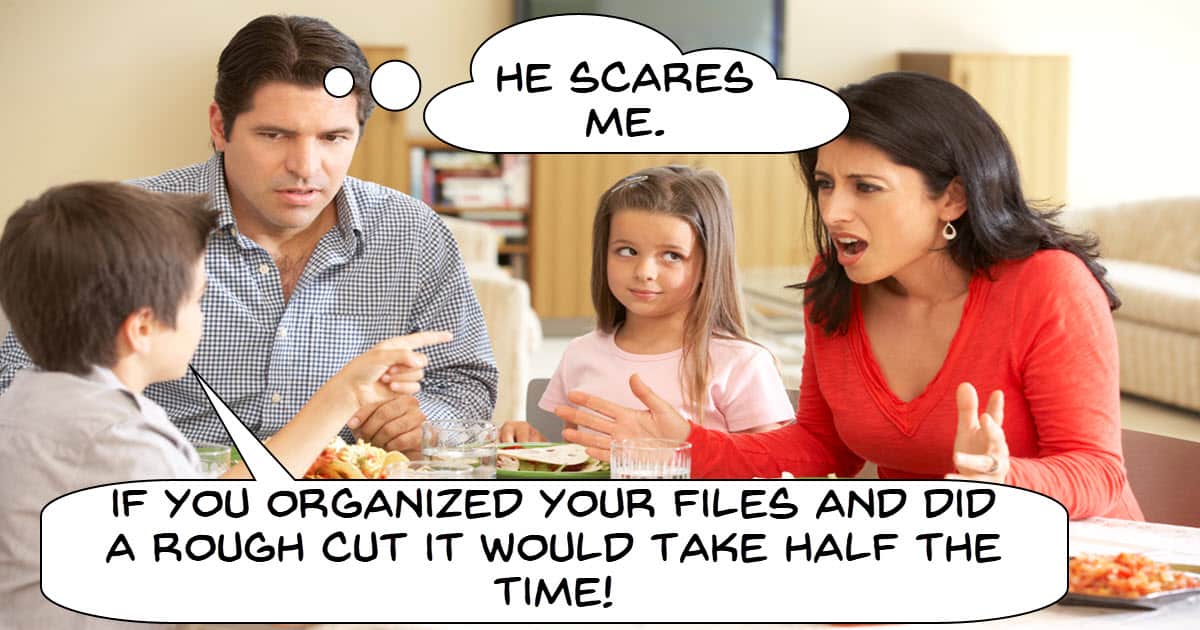
Editing a Short Clip for Social Media – Walkthrough
This is quite a long tutorial from Gripps using Corel VideoStudio to edit a clip ultimately destined for for social media.
There is nothing particularly ground breaking in the tutorial itself but I have added it this week for a very good reason.
First it is pretty much exactly what I do when preparing a video for YouTube so it must be accurate!
However the second point is probably the more important… it is a tedious and repetitive process and even with Gripps fast forwarding through a couple of sequences the video is still 35 minutes long.
That’s because on average for simple tutorials, YouTube or gaming type videos the time taken to edit to completion is about 30 minutes for every minute of the video.
If you are taking way longer than that and are not engaging in anything particularly complex then you need to look at your work practices and workflow to see where you are losing time.
The Fastest Way to Cut Video Footage – PowerDirector
So speaking of speeding up workflows the video below is a demonstration of a tool inside CyberLink PowerDirector for that very purpose.
After you have completed the all important task of organizing and usefully naming your project assets, the next step is usually the rough cut.
This means you add the footage to the timeline in the correct sequence then begin cutting the outtakes, silences and all those things you are not going to use.
Whilst this can be done on the timeline most editors offer an alternative to where you can trim the video while it is still in the library.
That way you can cut out the obviously unnecessary stuff then add to the timeline for fine tuning later.
This comes in handy on longer or more complex projects where the timeline starts to get pretty busy.
YouTube Shorts: The Complete Guide – Updated
YouTube #shorts have become a little ecosystem unto themselves as well as a powerful tool for harvesting traffic for your more full length content.
As is the case with all YouTube features #shorts have been evolving since their inception so now is probably a good time to stop for a moment and take stock of where we are today.
How to Make your Smartphone Videos Look PRO
I am sure that most of you have at some time recently heard or read about the latest smartphones and the quality of the videos you can get from them.
Usually those types of articles are paired with images and footage that look totally professional.
The problem with that is that those videos are rarely taken by an amateur using auto settings!
More often than not you are looking at video shot by a Pro and inevitably using all manual settings.
Check out the video below to start learning how to get those settings under control and start capturing better footage.
Super Easy Glitch Effect Tutorial – Wondershare Filmora Tutorial
One of the problems you will face with preset effects inside any video editing software is that they are usually a bit over the top in their intensity!
Very often you really need to take a look at the settings of these presets to see if you can tone them down a bit to be more useful.
Outside of that you can also create your own versions of them using various controls included in even the simplest of video editors.
Check out the video below for a look at some effective “VCR” type effects you can create and use.
Use this Cool YouTube Feature for Watching Tutorials.
I only just found this one myself this week and I am already using it to navigate back and forth within videos on YouTube.
As suggested in the video it is great for tutorials so you can easily go back to earlier points for review.
How to Create YouTube #Shorts Video Template in Filmora
This is a video on how to use the template creation feature within Filmora to save aspects of projects you are most likely to use over and over again.
The title of the video mentions #shorts but that’s just in there for SEO purposes!
You can use the template feature for any type of project in Filmora.
10 Simple Tricks for Better Footage with Aidin Robbins
Some really great in-depth tips here for shooting video from Aidin Robbins.
He is a smart young video creator but more importantly for us… very good at isolating things that are important and explaining clearly how and why to implement whatever it is he is suggesting.
Turn This YouTube Feature Off NOW! (Maybe)
This is just a little “heads up” video for anyone who has a YouTube Channel.
YouTube inspects every video uploaded and “decides” whether or not there are things in the video that can be associated with a “Place” in the description text.
For example if you mention a particular restaurant and YouTube works out that it “knows” that restaurant then it may inject a link in your description text.
For some this may be no big deal, for others it may well be… the problem is they have turned the feature on by default without asking.
If you want it off it appears you may have to go through the settings of every video and turn it off one by one.
Fix UI Problems in DaVinci Resolve 18
Sometimes within Resolve you can have things go a bit glitchy if you are working on a strange monitor or have your monitor set for other activities.
Here’s how to quickly reset DaVinci Resolve 18 to look right.

Leave a Reply