How to Fade In & Out of Videos EASY
One of the main problems most people have when they start out with just about any video editing software is that the interface they are presented with looks like nothing they have seen before.
This tends to send the new user into a kind of overwhelmed state and from that point forward nothing really seems to make sense!
The difficulty software designers have with video editors is that there is nothing in the real world that you or I are familiar with upon which to base the design.
You can take the average person and show them a database program and very quickly they see that the layout is simply based on a card file system.
Instead of little boxes to write information down with a pen you have little boxes you can type into with the keyboard.
A word processing program is the same. You open it up, you see a blank sheet of paper, there is a keyboard in front of you and it all starts to make sense.
If you do the same thing with video editing software absolutely nothing happens when you open it up.
It looks like nothing else you have encountered and it seems that the most simple things are suddenly impossible.
So in light of that and the fact that I get these questions over and over here are to two most important things to know when you start.
First, when you “Save” in a video editor you are not saving the video!
You are saving the video PROJECT that you are working on so that you can continue to work on it later.
All modern editors use non-destructive editing which means they never touch your original files.
All they are doing is keeping a record of what decisions you are making so that when you have finished it can create a totally new video based on those decisions.
The second most common point is how to get a video to fade in from black at the beginning or fade to black at the end.
The confusion here is that many consumer level editors do not allow for nothing to be on the timeline.
There always has to be a “something” even if it looks like nothing!
So even though when you watch a video fade in from nothing to the opening scene, that “nothing” is actually a black color block. (A something!)
Check out the video below to see how it works in Filmora but the exact same concept applies to just about any editing program.
Pinnacle Studio – Split Screen Tutorial
One of the key selling points of Pinnacle Studio is the control it offers over the creative process.
Sometimes it feels like the deeper I go into that program the more stuff I seem to find.
As a good example of that check the video below on using the split screen effect module in Pinnacle.
On the surface sure, you can just use the pre-loaded templates and look like a genius.
But delve a little deeper into it beyond the presets and a whole new world open up.
Audio Transitions Using Audio Swells
Well here I go bangin’ on about transitions again!
So if you haven’t heard already my thoughts on the subject of the pre-packaged, preset, cheesy transitions you get with just about all video editing software are this.
They are mostly rubbish and are guaranteed to make your amateur video look just that… totally amateur.
The two you can use safely are the cross fade and the dissolve, the rest of the time you can just use no transition at all which is another way of saying, a straight cut.
Now, you may be thinking that all sounds a bit harsh so try this little exercise.
Turn on a movie or a TV show and most importantly turn the audio down so you can’t hear it.
Now just watch every time the editor cuts from shot to shot.
You will see straight cuts, dissolves and cross fades and that’s about it.
That’s what the pro’s do and that’s why their productions look professional.
Now let’s move to the second part.
Turn the audio back up so you can hear it and watch again.
You should notice something very interesting.
A lot of the time the straight cuts and fades become less noticeable and you soon find yourself losing them or missing them happening. Why!
Because a large part of how they are doing those simple cuts and fades involves to a large degree, what they are doing with their audio.
That’s the secret hidden part no-one notices.
So if you are interested watch the video below for a more in depth look at using audio as part of a transition.
Magix Video Pro X Updates
One of my favorite professional grade video editors is the one put out by Magic called Video ProX.
It’s not a favorite because it does something differently or better than others like it.
It is solely because it does all those things at about half the price! Yup!
I am a total cheapskate when we get right down to it!
Now Magix have abandoned the concept of releasing a new version of their software each year across their entire range.
Instead they have adopted a model whereby the software is constantly updated on an ongoing basis along with a yearly subscription.
Most importantly if you let the subscription run out then the software still works and still receives functional updates to keep it going.
The only thing you miss out on are new features which are added.
Anyway they have just released a major set of improvements which you can see by clicking on the link below but be warned!
This is pro software so it gets pretty geeky!
You can see my Video Pro X Review HERE.
LUTs, LUTs, LUTs
Back about three years ago the major development in consumer video editing software turned to the enhancement of their post production capabilities.
High on the list of modules upgraded were the color correction tools.
With the advent of easily accessible and high quality high definition footage this was a pretty logical step along the way.
Whilst some programs simply went for improved correction tools and a wider variety of available filters, some went whole hog and introduced color grading to the mix as well.
In fact some of the real “show offs” even included the ability to use Lookup Tables or LUTs to their offerings.
So if you happen to be one of those who has a LUT enabled program and want to give one a go for free then just click the link below.
On that page you can download a free LUT to play with as well as get some great instructions on how to make the most of it.
Establishing Shots
A few weeks ago I think I included an article on the use of establishing shots in video and this week came across another good one I thought you all might like.
If you spend any time at all talking to professional video makers on this subject you would be surprised at the amount of time and thought that is put into this subject of shot selection.
And probably one of the most important establishing shots is the one that marks the beginning of your video.
This shot can be the difference between your audience having a “watching an amateur video” mindset or one of being already engaged in the action.
At a minimum the establishing shot lets the audience know where we are.
But it can also let the audience know the time or date, the mood we are going to be in as well as setting an emotional tone for what is to come.
In other words you can get away with just a wide shot of whatever, or you can make a statement .
Check out the article below for some great photographic tips on getting that little extra out of you establishing shots to really draw your audience in from the get go.

Leave a Reply