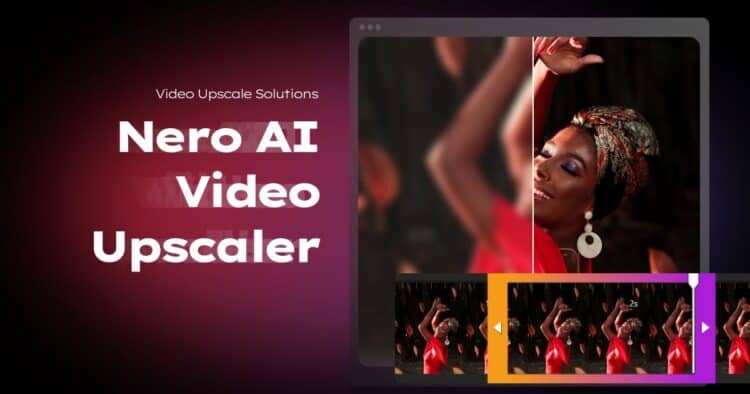
What is the Nero AI Video Upscaler?
The Nero AI Video Upscaler is a software program that uses advanced AI-driven algorithms to not only increase the resolution of videos but also cut out noise and bring out fine details.
It is designed with user-friendliness in mind which means you don’t need to be a tech wizard to enhance your videos.
Installation and Setup
Getting up and running with Nero AI Video Upscaler is quite straightforward.
Simply download and install the software, open it up and you are pretty much and you’re ready to go from there.
The clean and simple user interface is designed for ease of use keeping things to as close and it can be to a “one click” system ideal for both novices and experienced editors alike.
Hardware Requirements
Before we go any further there is one important point to note: the Nero AI Upscaler is fairly resource-intensive.
The nature of video enhancement or even just manipulating video under any circumstances takes a great deal of computing power and there really is no getting around that.
If you’re running an older machine or using a CPU with integrated graphics rather than a standalone graphics card you can expect longer processing times.
A solid GPU is strongly recommended to ensure you get the best results from the software.
Key Features
Nero AI Video Upscaler is loaded with powerful features hidden behind a rather simple looking interface.

Let’s break down what you can expect:
Upscaling to 4K Resolution
A very wide range of file formats and original resolutions can be increased anywhere from 720p all the way up to 4K.
Of course all of that is quite pointless is this is done at the expense of image quality so that’s where the AI technology comes in.
The program has five AI Models to choose from depending on what your original footage is.
From my testing of the program the best way to approach this choice is to use the preview function and just let it run to see the results.
The preview function processes about 3 to 5 seconds of the footage and from that you can get a pretty clear idea as to how good those results are going to be on the full file.
The AI Models
The five AI models in the program are “Fast,” “Animation,” “Realistic,” “Versatile” and “Face Enhancement.”
Fast is for when you want reasonable results because you are not going for super high quality and want it done… fast!
Animation applies to processing cartoon and animated footage and differs from other models due to the nature of animated color in general.
Animated footage tends to have large sections of pure consistent color such as walls and even the sky being one single shade of blue for example.
Normal AI models struggle with this because they are trained on the “real world” and not a cartoon world!
Realistic and Versatile are the two main models to be used on your general run of the mill footage.
Versatile gives great all-round results and the Realistic model tends to detect and enhance edges slightly more aggressively.
As I mentioned earlier the best approach is to preview first then choose the one that gives the better result.
Noise Reduction and Artifact Removal

One consistent problem with older or low resolution footage is the presences of noise and artifacts in that footage.
This can be because of old equipment, file degradation, tape damage, low light conditions or a whole shopping list of other causes.
The software is trained to smartly analyze your footage and identify its specific problems and filter them out.
Additionally it intelligently replaces what has been removed to restore that footage to better than original.
AI Frame Rate Interpolation
This feature generates new frames between existing ones, resulting in smoother motion, particularly in fast-paced scenes.
This is particularly useful in two scenarios.
1. Interlacing
Your original footage may be interlaced which was the accepted method for TV broadcast years ago as well as the standard for DVDs.
That actually means that every frame of that footage is only one half of the information, with the rest of the information coming in the next frame.
You may have seen footage being played where it seems like there are lines in the image.
That is caused by that interlacing but to get a better idea here’s video showing it in action.
Notice that during the moments of high motion the presence of the interlacing become more apparent.
The Frame Interpolation model is designed to extract all the information from the original two “half frames” and create full frame from them resulting in a progressive frame rate.
2. Slow Motion
If you take footage at a normal frame rate and slow it down you inevitably get image degradation and loss of motion smoothness.
That’s why footage shot for the purpose of slow motion is intentionally shot at much higher frame rates.
Frame Interpolation means you can create high frame rate footage from normal frames rates and successfully slow it down whithout loss of quality.
Batch Processing
A heavy workload being placed on your computer by any video enhancing software so one way around this is to process your files when you are not using your computer for other actions.
You can process multiple videos at once, allowing you to queue up your clips, set options and let the software work in the background or even overnight while you focus on other tasks.
Webcam Recording with Real-Time Upscaling
If using the executable version, you can upscale footage live as you record from your webcam, enhancing presentation quality on-the-fly which is great perfect for content creators BUT!
Note that was a large “BUT” there!
Recording live from a webcam and upscaling at the same time will absolutely need a pretty beefy computer setup to get the job done.
Performance and Speed
Processing times will vary based on your chosen AI model, the type of footage you are dealing with and the specifications of your system hardware.
Users generally report satisfactory performance; however, remember that opting for the “Fast” model can help expedite the process at the cost of some detail focus.
Hardware acceleration on compatible systems can significantly boost speed, although some users have encountered issues with this feature, so testing it on your setup is recommended.
I personally haven’t had any problems with it and I am running a mid-range computer with an AMD Ryzen 5 CPU with an NVIDIA GeForce GTX 1050 Ti graphics card .
Results and Real-World Applications
My experience with the software was very positive with the upscaling results being genuinely impressive.
Low-resolution footage gained clarity, edges were sharpened well without looking unnatural and finer details emerged remarkably well.
However, it’s important to manage expectations and understand that extremely low-quality footage will not transform magically into something perfect.
Static shots looked great but motion can introduce artifacts if you are trying to go too high with the resolution or have chosen an inappropriate model.
I tested it with some old DV.AVI files from an old Sony Camcorder and taking them up to 1080p gave easily the best results for those tape files.
Taking that same footage as high as 4K proved to be a bit of a stretch with a kind of unnatural look being introduced.
On the other hand 720p or 1080p footage was easily taken up to 4K with excellent results once the right AI Model was chosen.
Pricing and Value
Nero AI Video Upscaler has free version for basic upscaling to test the software out and the paid option unlocks the more advanced features and higher output resolutions, including the full 4K capabilities.
It comes in at around US $80.00 although there seems to be an almost permanent discount running .
When compared to competitors like Topaz Labs at U.S $300, I think Nero provides excellent value and quality without breaking the bank.
Pros and Cons
The Nero AI Video Upscaler Pros:
- User-friendly design.
- Multiple AI models suited for various video types.
- Competitive pricing options available.
- Batch processing for efficiency.
The Nero AI Video Upscaler Cons:
- Resource heavy.
- Can be slow on mid-range computers.
- The “Face” AI Model can be hit or miss with skin textures.
- User support is a bit thin on the ground.
Final Verdict
So, is the Nero AI Video Upscaler worth it?
If you have old footage you want to restore or improve and you’re working with decent source material, this tool is absolutely worth checking out.
While it won’t magically turn pixelated garbage into 4K perfection, it absolutely excels at enhancing detail and sharpening edges as long as you set reasonable expectations.
Overall, if you’re serious about video upscaling and enhancement, Nero AI Video Upscaler is a handy tool to consider.
Just be prepared for some trial and error to achieve the best results!
Check Out Nero AI Video Upscaler for Yourself Here
Discover more from The DIY Video Editor
Subscribe to get the latest posts sent to your email.
Leave a Reply