
A “talking head” or interview video involves videoing a person speaking either directly to the camera or to an interviewer.
Because this is usually shot somewhat closeup to the subject there are certain technical details that have to be taken into consideration.
Once the shooting has been done the final step is then editing that footage into a coherent and engaging video and again the nature of this closeup shooting also requires some attention.
This type of video is typically used for interviews, tutorials, vlogs, and various presentations.
Planning
As a beginner in the subject, I cannot emphasize to you too greatly how important planning is when it comes to this and just about any type of video project.
Minutes spent at the planning stage will end up saving hours and hours at the shooting and editing stages.
Here are some of the things you should try to get in order before you start.
Purpose and Audience
Start off by trying to work out the purpose of your video and who your audience is.
In other words what is it you are trying to say, why are you trying to say it and who are you trying to say it to?
This will shape the tone, content, and style of your video while at the same time give you a direction for the video.
Script or Outline
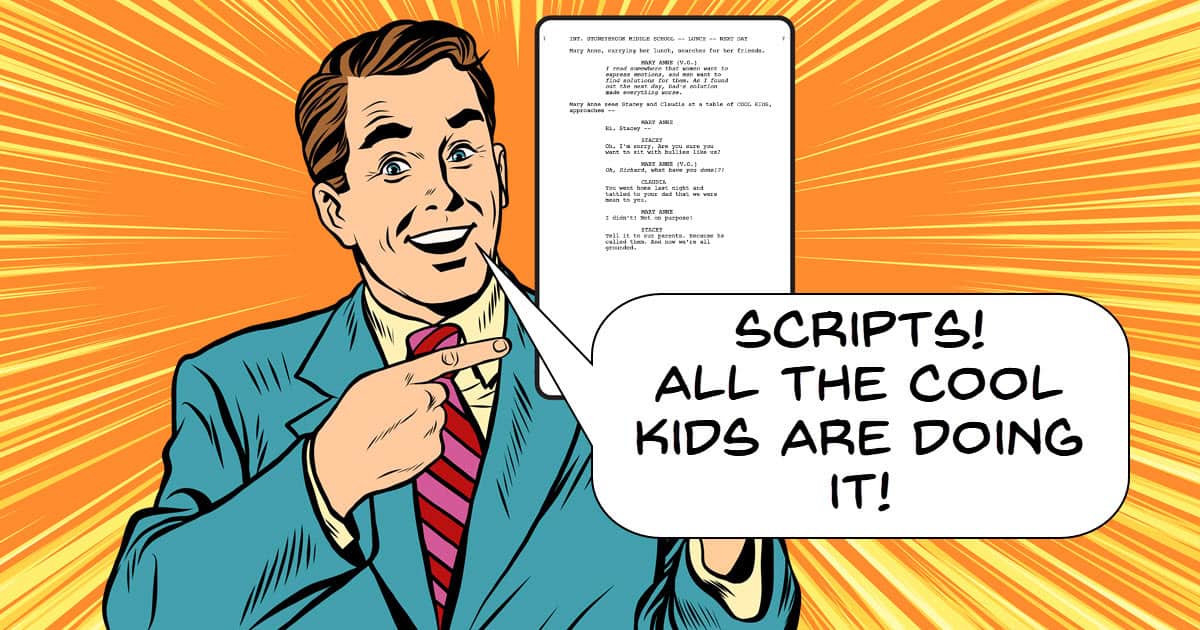
If your subject is going to read from a script or follow an outline, prepare these materials in advance.
A script always helps with clarity and ensures that all key points are covered while an outline allows for a more spontaneous and natural delivery.
Even if the video is going to be somewhat “off the cuff” at least have a plan as to what you are going to cover.
The most common difficulty you will run into when it comes to interviews is that the subject will almost invariably “freeze up” once they are in front of the camera!
It is your job to anticipate this and have questions or prompts ready to keep things flowing.
Interview Questions
For interview videos, create a list of questions beforehand and ask yourself whether those questions will result in responses that serve the purpose of the video as a whole.
Make sure the questions are open-ended to encourage detailed responses rather than simple yes/no answers.
As you are conducting the interview really listen to the answers being given then ask follow up questions based on the answer just given.
Watch videos of professionals doing interviews and notice how they ask a set question then begin to ask more questions that allow the person to expand on the answer.
Shooting
Shoot Long Form
By that we mean that you do not try to shoot the original footage on a stop and start basis.
Constantly stopping causes the subject to be reminded that they are in front of the camera rather than being engaged in a conversation.
Storage media is cheap these days and it’s easy to cut out all the dead space you will get from shooting long takes.
Equipment
Camera
You don’t need cutting-edge equipment to create a good talking head video in fact due the controlled nature of the shooting setup the importance of the camera lessens.
Of course, DSLR or Mirrorless cameras are going to offer the best quality but these days a good quality smartphone can still give great results.
If you are using a smartphone, check to see how much control you can exercise over the settings which I will discuss later in this article.
There are many Apps out there for both Android and Apple phones which will give you that control if your phone’s native App can’t handle it.
Apple phones will natively give you the kind of control you need but for Android phones it usually comes down the individual manufacturer.
In any case a free App like Open Camera will give you what you need.
Microphone
Audio quality is crucial in any video project but this becomes even more important when it comes to an interview situation.
Poor audio can make even the best footage unusable hence the often-quoted rule that the most important part of video is audio.
Given that what is being said is the actual content of interview footage it becomes even more crucial that what is being said is clearly understandable and pleasant to listen to.
Generally speaking, the inbuilt microphones on both cameras and phones are not particularly good.
Usually, the only way to really get decent enough quality from them is to have the device very close to the subject and if you are shooting at the same time this is pretty much unworkable.
The good news is that reasonably good microphone solutions are available these days and even a cheap mic is going to be a step up from an inbuilt one.
Microphones come in a few different styles each one designed for a particular purpose.
- Lavalier Microphone: These small clip-on mics are great for capturing clear audio.
- Shotgun Microphone: Can be mounted on a tripod or on a boom pole and are excellent for directional sound.
- USB Microphone: These can be a good option if you’re recording directly into a computer.
For a full rundown on the different types of microphones Click Here
Tripod
Stable footage is crucial in almost every scenario when it comes to video.
However, it becomes even more important in an interview situation as the viewer’s attention is supposed to be fixed on the subject and what they are saying.
If the footage is even just a little shaky this becomes a distraction to that viewer and will either consciously or unconsciously pull their attention away.
The idea that you are going to shoot handheld for any length of time in a static setup shot is just impractical so a tripod ensures that your camera remains stationary and the shot remains consistent.
Setting Up
Background
Choose a clean, uncluttered background to keep the focus on your subject. A plain wall, bookshelf, or simple decor can work well.
Use your camera’s settings or a phone app to try for as shallow a depth of field as you can manage.
This means that the subject is in focus while the background is somewhat blurred further focusing the viewer’s attention on the subject.
Camera Positioning
Place the camera at eye level or slightly above with the subject creating a natural and engaging perspective which mimics real life human interaction.
Positioning the camera below eye level or noticeably above will each create their own particular emotional response from the viewer.
Shot from above the subject will seem weak or vulnerable whereas shooting from lower makes the subject seem dominant and possible unsympathetic.
Framing
Use a medium close-up shot (from the chest up).
This keeps the audience’s focus on the subject’s face and expressions while promoting engagement.
Apply the Rule of Thirds by positioning the subject slightly off-center usually to the right of the screen creating a more balanced and interesting shot.
Lighting
Good lighting will significantly enhance the quality of your video and while natural light is always an option, it’s not always reliable.
Soft box lights are affordable and provide soft, even lighting that will enhance the appearance of the subject.
Ring lights are useful for smaller setups similarly offering soft, even light suitable for close-ups.
Lighting Position
A basic three-point lighting setup is a good starting point:
- Key Light: Main light placed at a 45-degree angle from the subject.
- Fill Light: Positioned on the opposite side to fill in shadows.
- Back Light: Placed behind the subject to separate them from the background.
The three point lighting setup is an absolute mainstay of the interview / talking head style video and you should spend some time learning more about getting it set up.
For a full rundown of this technique, you can read this article: The Basics of Three Point Lighting.
Camera Settings
Given that interview style footage is going to be captured in a relatively controlled setting here are some basic things you should be setting up before shooting.
Resolution
Aim for HD (1080p) or 4K if your equipment allows it.
When it comes to the editing and distribution phase of the process the higher the quality you start with, the higher the quality you will end up with.
A trick you can apply if you can shoot in 4K is to later edit the footage into a 1080p project and zoom in on the subject how you want.
This allows you the luxury of zoom in and out cuts to keep the video interesting while suffering no loss of quality.
Frame Rate
24fps, 25fps or 30fps are standard for most types of talking head videos especially for online viewing and because there is no great “action” taking place which one is not important.
You may see recommendations that you have to shoot in 24p because that’s more “cinematic” but in reality, that only applies in cases where there is significant movement occurring.
Obviously in an interview that is not the case so either 24fps, 25 fps or 30fps are fine.
Shutter Speed
Your camera or the App on your phone may give you access to this setting or it may not.
If not don’t worry about it, most likely the shutter speed is being automatically tied to the frame rate anyway.
If you do have access to it then set the shutter speed at twice the value of the frame rate.
So for both 24fps and 25fps set the shutter speed at 1/50 of a second and for 30fps use 1/60 of a second.
Aperture
Set the aperture as wide open as possible so that means using a setting number that is as low as possible.
Confusing I know!
Aperture is expressed in f-stops with the lower numbers representing the widest open aperture and the higher number representing a closed down aperture.
Setting this number as low as possible thereby opening the lens as much as possible result in a shallow depth of field.
This places the subject in focus while slightly blurring the background helping to concentrate the viewer’s attention on the subject.
ISO
Once you have all of the above in place you can then set the ISO number visually to get a good exposure.
Either use the camera’s inbuilt light meter or just use your eyes on the screen to adjust the ISO up and down until the image looks good on the device screen.
White Balance
The available light that you are using will inherently have a particular temperature it is running at.
Some will be cool and almost blueish while others may have a yellowish hue to them.
Our eyes adjust to these differences but the camera does not. It just records digital information.
The problem here is that the lighting you are using may result in the colors of the video, especially the skin tones, being different to how you are seeing them.
The solution to this is to adjust the white balance setting until when you look at the screen the skin tones and colors of the setting look as close as possible to how you are seeing them.
Audio Settings
Test your microphone to ensure it’s working correctly before you begin shooting paying particular attention to the levels that are happening.
Nearly all devices have some kind of real time metering to show you what is happening as the sound is being recorded.
What you are looking for is to record as loud as you can without the meter ever peaking into the red areas of the scale.
Every time you hit a peak in the red there will be distortion at that point which is almost impossible to remove.
Test Shots
Record a few test shots to check framing, lighting and audio.
Make any necessary adjustments before the actual recording but definitely transfer the test files to your computer or wherever you will be editing the footage into the final video.
Reviewing test footage on the same device it was recorded on can sometimes give you an inaccurate sense of how the whole thing looks in reality.
Recording Tips
- Room Tone: Record a few seconds of ambient room noise at the beginning for use in editing. This will be important later at the editing stage if you need to clean the audio using noise reduction.
- Clap for Syncing: If you’re using external audio or a second video shooting device, a clap at the start can help in syncing sound to picture in editing.
- Multiple Takes: Don’t hesitate to do multiple takes. This will provide more options during editing.
- Stay Natural: Encourage the subject to speak naturally and help them to relax. Let them know clearly that pauses or mistakes can be edited out later or shot again and that there is no pressure.
Interview Video Editing
Software
Many video editing software options are available at a beginner-friendly level these days.
You can check this page for Simple or Easy Video Editing Software.
Take a little time to get to understand the software you choose and how to use it effectively.
Remember that all software of this nature these days will come with an enormous number of tutorials showing you how to get up and running on that particular App.
On top of that YouTube is packed with tips and tricks videos for creating this type of video and many more.
Import Footage
Start by importing your video and audio files into the editing software and organizing them into folders to keep track of everything.
It is also a great idea at this point to re-name all of your files in a way that lets you know what the file is.
Both cameras and smartphones all name files in an entirely meaningless way based on time, date and random numbers.
This results in a seemingly endless quest on your part to find things and in an overall sense can make the editing process long and tedious.
Sync Audio and Video
If you recorded audio separately or from other sources get it in sync with the main video using the “clap” method mentioned earlier by lining up the audio waveform of the video and audio tracks.
Check to see if the software has an auto-sync feature as many do these days.
It can analyze the audio from the video and the external device to get them perfectly aligned.
Once you have them in sync check out in the software how to “lock” those tracks together.
That means that when you cut or edit the video the same cuts will be happening to the audio track as well so it all doesn’t go out of sync as you work.
Cutting and Trimming
Go through your footage and trim any unnecessary sections.
At this stage you are not trying to closely or accurately editing the footage together which is why this is called a “rough cut.”
Cut out:
- Pauses: Long awkward silences or unnatural hesitations.
- Mistakes: Any verbal errors or distractions.
- Repetitions: Redundant points or phrases or sections that are repeat takes.
Fine Cut and Pacing
At this point your job is to ensure that the video flows smoothly using cuts to maintain a steady pace that keeps the viewer engaged.
Cut out the spaces between takes so that the amount of space you leave matches the natural speech patterns of the subject as they are speaking in other parts where there is no cut.
Listen to the person and you will begin to pick up how that person speaks and at what pace.
In places where you need to make a cut make sure you match that pace by leaving in a similar amount of time.
Transitions
Use simple transitions only. Remember that the purpose of a transition is to take the viewer smoothly from one point to the next.
This is an interview so the only transitions that would be appropriate will be straight cuts and the occasional crossfade thrown in to keep things visually interesting.
Avoid flashy transitions as they are inappropriate and will distract the audience from the content.
Add B-Roll (Optional)
If you have additional footage (B-Roll), such as images or clips that illustrate key points, incorporate them.
B-Roll can make your video more engaging and visually interesting but do not add it for the sake of adding it.
Text and Graphics
Adding text and graphics can help emphasize important points.
You can use lower thirds to introduce the subject or topic or to clarify but remember to keep text readable and on screen long enough for viewers to read comfortably.
When it comes to both B-roll and graphics it is vital that they are only included when they serve a purpose.
If there no added value by including them then let the subject be the focus of attention.
Sound Editing
- Noise Reduction: Use the software’s tools to reduce background noise and to do so use the “Room Tone” recording that was mentioned earlier.
- Equalization: Adjust the audio levels to ensure clarity and consistency as well as bringing out the natural vocal characteristics of the subject.
- Music: Only if appropriate add background music but make sure to keep it soft and ensure it doesn’t overpower the dialogue.
Color Correction
Most editing software offers simple tools for this as well as a wealth of tutorials for how to do it.
The “less is more” approach is definitely the way to go here and all you are trying to do is adjust the color and contrast to improve the overall look of your video.
You are definitely not going for any heroic or stylized effects here!
Just make small adjustments designed to make the entire image look natural, anything else will be distracting.
Finalizing
Review
Watch your video multiple times checking for any mistakes or areas that need improvement.
After you have completed it to this point, walk away from the project for 24 hours and come back to it with fresh eyes.
If possible, ask a friend to watch the video you have created and get their feedback on it.
Export Settings
Export your video in the correct format as determined by your ultimate distribution method:
- Resolution: Match the original recording resolution (e.g., 1080p to 1080p or 4K to 4K). This ensure the highest quality.
- Format: MP4 is the most common format that works well across different platforms.
- Bitrate: Keep a balance between file size, quality and your internet upload speed. For HD videos a bitrate of around 10-20 Mbps is standard.
Backup
Always keep a backup of your raw footage and final video and it is best to use external drives or cloud storage for safety.
Check your software of choice on this point as many offer a feature that allows you to package an entire project together for that purpose.
Publishing
Platform Specifications
Different platforms have different requirements so it is best to ensure your video meets these as exactly as possible.
Bear in mind that once you upload to any online platform that service will automatically re-process your video file at the same resolution as well as copies at lower resolution versions.
This allows them to stream your video effectively under a wide range of conditions and for different viewing devices.
Because re-processing always results in small drops in quality it is best to upload at the highest possible quality to begin with.
Check the Help section of the platform you are using for the recommended specifications.
In Conclusion
Shooting and editing a talking head or interview video can seem a little daunting but with proper planning, the right equipment and “best practices” approach, it’s entirely achievable.
Focus on clarity and conciseness in both audio and video, maintain an engaging pace, and ensure good quality throughout.
With practice, you’ll develop a more intuitive understanding of the process and may even find ways to streamline your workflow.
For a little extra study here is very good tutorial video showcasing some important tips for shooting interview videos.
Discover more from The DIY Video Editor
Subscribe to get the latest posts sent to your email.
Leave a Reply