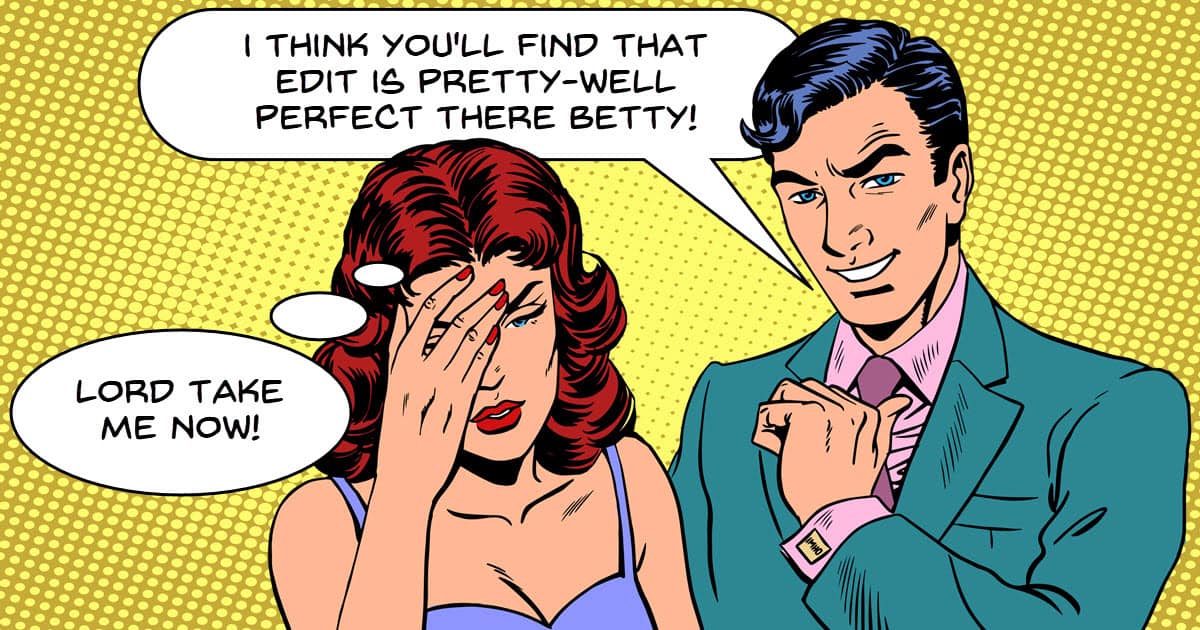
7 Editing Mistakes You’re Probably Making
One of the things I learned pretty early in my editing journey was the fact that just ploughing through the edit “to get it finished” was not such a great idea!
Very often I would check the video after it had been finished or uploaded only to discover a bunch of little mistakes.
In terms of the big picture those little mistakes didn’t really affect how the video looked so much but the way they affected the viewing experience was a shocker.
The real problem with little mistakes like this are that they cause breaks in viewer attention resulting in disengagement on the part of the audience.
If you asked someone watching the video why they mentally drifted off the video, 99 times out of 100 they would not be able to tell you.
All they would know is that they kind of “drifted off.”
These days I take an edit to full completion then wait 24 hours and revisit it.
With fresh eyes and a cleared head I recheck every little detail until I am happy.
The most common errors I find are listed in the video below.
Why your YouTube Shorts Aren’t Getting any Views
There is no denying that using YouTube Shorts is an established way of building an audience or building on an existing audience.
However as they say, “If it was easy then everyone would be doing it!”
Well the reality is that everyone is already doing it but the result are mixed to say the least!
Like anything on YouTube you can follow along with the latest and greatest tips and tricks hoping it well all work out in the end.
But the sad fact remains that the only way to really leverage the power of shorts is to understand exactly how they work and what YouTube is doing with them.
How To Upload YouTube Shorts (Settings To Maximize Views!)
Carrying on from the previous post about what you should be doing with YouTube Shorts to gain traction and leverage their power here’s another!
This one is more concerned with the mechanics of uploading to that platform and making sure you tick all the boxes that keep the algorithm happy!
Master 3 Amazing Keyframing Tips – Wondershare Filmora
A few years back now the big new feature everyone was rolling out at the consumer grade level was keyframing.
At that time the number of actions within your average video editor that you could apply keyframing to was pretty limited.
Cut to present day and just about anything can be keyframed affording the average user with a world of control over their assets.
Here are some creative examples of how you can use keyframing in your projects shown in Filmora.
Customizable Countdown Timer in Filmora 13
This is a quick runthrough of the settings available in the free countdown timer that comes with Filmora.
This is part of the effects package that is included in the software and gives great control over the parameters.
Access 100’s of newer titles with PD 365
CyberLink have just released a bunch of new titles in the PowerDirector 365 version of the program.
Although the addition of a bunch of new titles to the already bewildering array of existing titles is hardly reason for celebration, these one are a little different.
In PowerDirector they have been called Motion Graphic Titles and as the name suggests they have motion baked into them as part of the title.
Along with that comes a whole range of settings and controls you can access to tailor the titles to your own taste.
You can see them in action in the video below.
How to “Perfect” an Edit – Behind-the-Scenes Tutorial
This is one from the guys at Film Edit Pro covering some fine tuning they are doing on a particular edit.
How they are going about it online and in collaboration is not really the point here.
What is interesting is the way they identify a problem and explain why it is a problem then proceed from there.
Ultimately they come up with five or so solutions to the problem and explain the pro’s and con’s of each.
Conquer Color Grading using DaVinci Resolve’s “Scopes”
When I first started using the color correction tools in DaVinci Resolve it was all a bit foreign and definitely confusing!
As I learned to navigate my way around and understand the tools available to me the task became way easier to deal with.
With just a basic knowledge and a few YouTube videos I could get roughly to where I wanted to be.
However for me the real turning point for getting it far more under my control was when I learned to read, understand and manipulate my videos using the scopes.
Here’s a great intro video from Daniel Batal on the scopes in DaVinci Resolve, what they are, what they show and how to use them.
Bear in mind that the tutorial is aimed more at color grading than color correction but and understanding of the Scopes serves both purposes equally well.
Top Tips to Keep Your Edits Interesting! – DaVinci Resolve Editing Critique 01
This is a video from Casey Faris who teaches courses in DaVinci Resolve.
This week he asked some of his students to submit examples so that he could go through them and give a critique on them.
I particularly like videos like this because from a learning standpoint they offer two main things.
The first of these is to see how people at a similar level to myself are imagining their projects and bringing them to light.
I don’t mean this from the point of view of simply copying what they have done.
I mean it from the perspective of opening up myself to new ideas and different ways of doing things.
The second reason I like them is because a pro like Casey will very quickly identify technically incorrect decisions and executions or offer a different take on artistic choices.
Discover more from The DIY Video Editor
Subscribe to get the latest posts sent to your email.
Leave a Reply