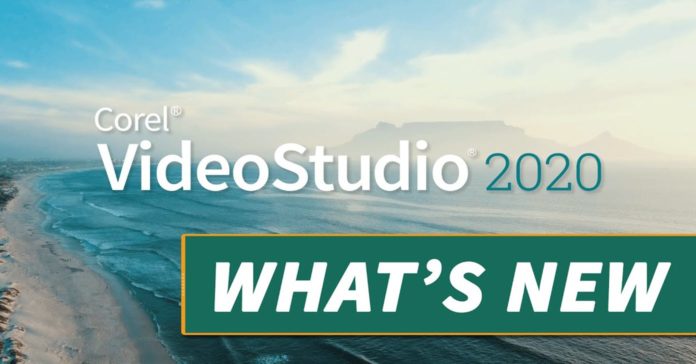
Corel VideoStudio 2020 Update Highlights
OK so the big news for this week has been the release of Corel VideoStudio 2020.
The nice people at Corel have sent me a copy so hopefully by early next week I will have had a chance to take for a test drive.
After that I will post an update of my current review HERE but that also depends on me actually DOING it which is usually a bit of a worry.
In the meantime here are some of the highlights of the new release:
- First up and as is the case with most major updates for any video editing software these days, they have reworked the back end of the program to optimize for all the latest as far as video hardware acceleration goes.
- A new Highlight Reel feature to create quick videos by analyzing and extracting the best parts of imported photos and videos. It then uses an A.I. algorithm to compile them together into a completed project.
- Creative Content Library: Access a wealth of brand new effects, titles, LUT profiles, backgrounds, textures, animated graphics, and sound effects. The updated library structure makes it easier to locate material.
- New Video Editing Enhancements and Capabilities: Work faster and more efficiently throughout the entire editing workflow. Seamlessly edit effects applied to clips directly from the timeline with new shortcut tools. Plus, export parameters will now automatically match the project properties of the timeline.
- Enhanced 4K Display: With added compatibility for 4K displays, enjoy a crisper editing interface when using VideoStudio on high-resolution monitors.
- Enhanced Painting Creator: Design graphical image overlays with new brushes to create backgrounds, lower thirds, and more. Record a live painting to create unique motion graphics or an engaging introduction sequence to videos.
- Enhanced Color Grading and Blending Effects: Explore a more robust Color Grading toolkit. Assign a hue to an area of a video with new Color Wheel Color Grading controls and get precise to adjust highlights, midtones, and shadows.
- Enhanced Video Mask Creator: Make your own custom, still, or motion video masks and get creative with new shape options and improvements to the quality of mask edges and outputs.
And finally as usual they made made their very own cheesy promo video!
12 Camera Angles to Enhance Your Videos
As amateur videographers you and I are very rarely in a position to be carefully setting up shots in an exact manner.
We hardly ever get to “choose” the type of shot we are taking and in most cases are just thankful that we got at least something!
It is for that reason that I definitely do not want you to watch the video below thinking that you have to do all that is described.
The real reason I have added it to this week’s Friday Roundup is so that you can become aware of those basic shots.
And particular, the effect each one has when someone is viewing your videos.
You may have found in the past that you had some footage, you put it all together and for some reason it was just “kinda weird” to look at!
A possible reason for that is that the images being shown were communicating a particular thing but because of the shots and angles being used, a sort of conflict of emotions or ideas was being created.
How to Edit Smooth Transitions – Coffee B ROLL Walk-through
This is a pretty awesome “two for the price of one” transitions video because it is Daniel Schiffer doing a walk-though of a video by Peter McKinnon!
Now when it comes to reliable content on the subject of shooting and editing creative transitions these two guys are always at the top of my list.
So in a strange twist this week Daniel Schiffer decided to post a sort of reaction/walk through video of one of Peter McKinnon’s videos on that subject.
So not only do you get the value of the original, you also get a great commentary on what is going on.
How Hollywood Creates Immersive Worlds – Production Design Explained
So let’s be honest here, neither you nor I will anytime soon be putting together a video that even remotely looks like Inception!
However I added this one because it is just a very interesting video that reveals the almost superhuman level of attention to detail films like that have.
What It Takes To Make A YouTube Video – Behind The Scenes
This is a really good what I would call “reality check” video for anyone posting regularly to YouTube or thinking of doing so.
The perception that is presented by YouTube and many YouTube users is that you just slap a video together, upload it and watch those bucks roll in! Yeah right.
This is a slightly more accurate look at what it really takes to create a professional looking YouTube video.
Bass Pump Effect – Filmora9
This is a simple effect and very easy to get done in just about any video editing software.
You know, its that one where the image shakes or vibrates with the bass in the audio track.
Now be warned that it is really handy if your software has some kind of Beat Detection feature because that will save you from a world of pain when it comes to executing the effect.
Remember, like most cool effects the “coolness” does not happen because your software can do stuff.
It happens because YOU do cool stuff with your software.
3 Creative Ways to Use Motion Tracking – FilmoraPro Tutorial
Last week Wondershare released version 2.0 of their more professional level video editor, Filmora Pro.
One of the main updates to the program was the addition of Motion Tracking to the software’s already impressive set of features.
Quite a few other programs at this level already offer Motion Tracking so it was inevitable that Filmora would catch up.
Although the video below is quite obviously aimed at promoting that new feature it is still a very good run through of what Motion Tracking is, how to accomplish it and why you may want to use it is a project.
Filmora Motion Tracking – Filmora Pro Tutorial
As I mentioned somewhere else in this weeks Friday Roundup, Wondershare have added Motion Tracking to the feature-set of Filmora Pro with the release of version 2.0.
So in this video you can get an idea of how it works in their particular deployment of the feature as well as check out a few examples.
Filmora Hidden Features
This is just a run through of some of the settings and preference within Filmora that you can set up to suit your style of editing.
Improve Your Video Quality: Color Correction & Color Grading
This is part 8 in the music video series being created by the team at Filmora.
In this week’s installment they are moving towards the end of the process with the video clip almost in its final form.
Now it is time to start fine tuning and tweaking things towards a final product.
How to Make a Stunning Intro Text Effect – CyberLink PowerDirector 18
This is an intro effect that I have seen all over the place and only just realized I have never posted a tutorial on how to do it.
So, here we are!
It is quite straightforward, definitely not confined to just PowerDirector and is a very effective way to begin a video.
Assorted PowerDirector Tutorials
CyberLink posted a bunch of new tutorial videos this week.
In keeping with their policy of keeping things economical they are very brief and to the point.
Not much detail going on here but if you watch them a few times you can get the picture.
How to Use Chroma Key to Shrink a Person on Video
- How to use Blending Modes and the Particle Room to Create a Time Lapse Flower
- How to use Chroma Key and Mask Designer to Create a Giant
Just note that these two below require ColorDirector:

Leave a Reply