
Because of the wide variation that can exist in video file types, video services, video content and the actual purpose of your video not all of these steps will apply to all people.
I have tried to include as much as possible to make sure everyone is covered but really if a step doesn’t make sense to you or to the purpose of your video just skip it.
The checklist will be specific to uploading and optimizing on YouTube because it is the most popular site and offers the greatest ability to tailor your entry precisely.
The Checklist
1. Create your video file with reference to the advice on the Getting Your Videos Online – Referrals and Quality page.
Once the file has been created re-name it so that the file name gives some indication of the contents of the video. E.g. If the video is of a vacation in Florida then name it “florida-vacation.mp4.”
If the video is about how to do something then try to give it a name that is as short as possible while still giving an indication of the contents.
The “How to Change a Car Tire” example used earlier could become “change-car-tire.mp4.”
The idea here is to try to show in the file name what the video is about without going too long.
For the next points on the checklist refer to the image below of the YouTube video uploader dialogue box and the example shown.
In this case I just grabbed a video called wind-power.mp4 I had on my computer. The contents are about using wind power to generate electricity for the home and the keyword is “wind power.”
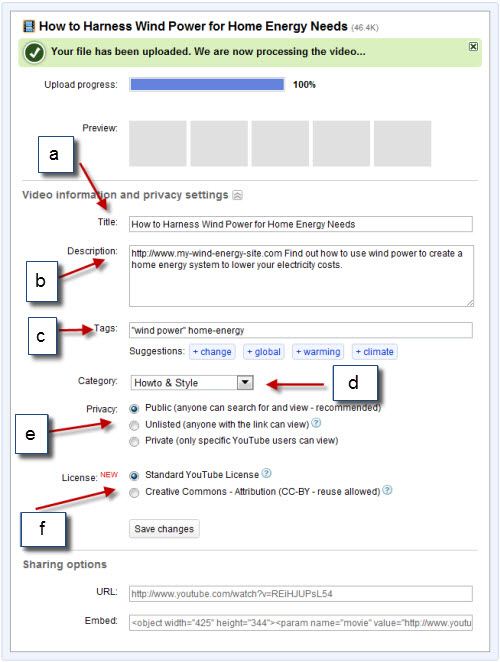
2. Upload your video to YouTube.
While you are doing this you will get a similar dialogue box as shown in the image above.
a. Title. In this box you have a maximum of 99 characters to use including spaces. Use it to give the video a good title that clearly shows the contents and includes the keyword naturally.
Although this helps with the search engines the main point is to appeal to the person searching.
There is a balance we need to get right here as well.
Google will only show 60 characters of a title in the search results.
Anything beyond that will be cut off so even though you have 99 characters to play with as far as YouTube are concerned you should keep it to within the 60 character limit to optimize best for all scenarios.
b. Description. Once again there is a wide disparity between what YouTube allows and what will actually show up both in YouTube search results and Google.
YouTube allows 5000 characters here for a full description of the video and any related information. On the other hand the search engines will only display the first 140 characters of the description in their results.
So to get this right we need to understand the purpose of the description which is mainly to attract the potential audience to click on the link to your video.
Remember that there are three places all this information about the video can appear. Google search, YouTube Search and YouTube Related Videos.
The rule is that you write the description for the user and not the search engines BUT! If it is at all possible TRY to get the keyword as close to the beginning of the description as you can without it sounding clunky.
To write the description in a way that satisfies all parties here, YouTube, Google and the viewer it is best to think of the description as being written in two parts.
The first part will be one paragraph of no more than 140 characters that describes the video, uses the keyword naturally and invites the person to click.
This is essentially the “Google,” YouTube Search and YouTube Related Videos description.
It begins with the full URL including the http:// of any website (see the image above) that you want viewers of the video to go to after they have seen your video. If not then leave this out.
You will notice in the example I have included a web address using the full URL. I.e. The whole http://www…. version. If you do this YouTube will automatically convert it into a clickable link to whatever site you put there.
The next paragraph and from that point on for the rest of the allowed 5000 characters of description you can provide more information about your video if you want to.
This section can only be seen if the user clicks the “Show More” button on the video page itself.
c. Tags. Tags are simply keywords that you want your video to be associated with. The search engines will take note of these as will the internal search of YouTube.
Place about three or four tags in the box that are specifically relevant to the contents or subject of your video.
In the example you can see I entered “wind power” and home-energy. By enclosing the term “wind power” in parentheses or by joining the term home-energy with a dash I have ensured that these terms will be detected as one term and not as individual words.
You can see below that box that YouTube has suggested some terms it thinks may be relevant. I rarely even look at these because they are simply too general to be of any use.
You can see they suggest the term “change.” That term is just so broad that is useless, there will be millions of videos on YouTube that could arguably have the tag change: change clothes, change diapers, winds of change, change your underwear… it’s just silly.
d. Category. YouTube has kind of strange categories that don’t really seem to cover many things so in this box just go with your best shot. Get it as close as you can, choose something… but don’t sweat it too much.
e. Privacy. This is pretty self explanatory. I am assuming you want people to watch your video so obviously you choose Public.
f. License. This is a relatively new feature but the choices are quite simple and it is actually safe to read them for yourself! No crazy lawyer stuff in there to give you a headache.
Standard simply means that you own the copyright of your video, you allow YouTube to display it and you are allowing others to embed your video unchanged in their website if they wish.
Creative Commons – Attribution (CC-BY – reuse allowed) means that anyone can copy your video, re-edit it, use is as part of a mash up or whatever as long as they attribute the original work to you… sort of like a credit for being the original author.
Unless you can see a particular advantage in having others chop, slice and dice your original work, choose Standard.
After all that hit Save Changes and you are done… almost… OK, not really.
Part One – Introduction
Part Two – Referrals and Quality
Part Three – Optimizing Your Videos
Part Four – Video Optimization Checklist
Part Five – Optimizing Your YouTube Channel
Part Six – Advanced YouTube Techniques

Leave a Reply