
Now that you have an account at YouTube and you have uploaded your video there are still quite a few settings within your account that can affect your chances of being found and seen.
On this page we will go through them step by step to get it all right from the beginning so you don’t have to do most of this again.
So first up go to YouTube and sign in to your account. At the top right of the screen you will see your YouTube user name with a little arrow next to it.
Clck the arrow and a menu will drop down. Click on Channel.
There is a kind of confusing concept to understand here so I’ll do my best to explain because it is important.
When you upload a video to YouTube the video will have its own address on the internet and if you go to that address the video will appear by itself.
However when your video is showing on your YouTube Channel it has another address… sort of two for the price of one!
This means that you effectively have two chances at being found, one through the video address and one through the channel.
Later in the series we will go through a few steps you can take to promote the video and the channel even though we are really promoting the same thing.
On this screen you will be presented with your YouTube Channel page and across the top of the page you will see a series of tabs. Click on the Settings Tab.
When you do this you will be presented with a dialogue box at the top of the screen that looks like the image below.
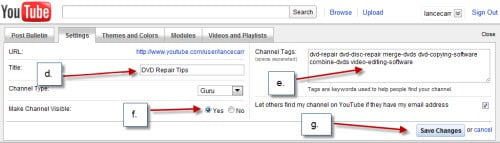
Your YouTube Channel has settings that are similar to some of the settings we have already filled in for your video and provide more information to both YouTube and the search engines about the contents of the page.
In the Title (d.) section you can add a separate title that describes your channel in an overall sense.
In the Tags (e.) section add in four or five relevant tags to your channel remebering to either enclose tags with more than one word with parentheses or use hyphens to join them.
Make Channel Visible: (f.) Choose yes.
Then hit Save Changes and you are done.
Now go to the Themes and Colors Tab.
I am not going to spend too much time here but it is a good idea to choose at least something other than the default YouTube theme for your channel. This is purely from a visitor point of view and conveys to the viewer the concept that at least you made the effort to make your channel seem more pleasing to look at.
If you really want to make it look nice just Google “Free YouTube Themes” and you will find lots to choose from and simple instruction for installing them.
Now that we are done with the Channel settings go back to the arrow next to your user name top right of the screen and click to get the drop down menu. Select Videos.
You will be presented with a screen that shows your video or videos in a list with a thumbnail. Click on the Edit button next to the thumbnail of the video you want to optimize.
In the left column you will see a long list of settings with Video Information at the top of the list.
Under Video Information you should see that your Title, Description, Tags and Category are already filled out.
The next entry is Video Thumbnail.
YouTube generally doesn’t offer much choice here but if there is a better thumbnail available then choose it.
Under Broadcast and Sharing Options choose Public, Standard Licence and Allow comments with approval only.
For Comment Voting I honestly have no idea! All I know is that it doesn’t really matter!
Video Responses, allow after approval.
Ratings yes.
Embedding yes.
Syndication yes.
Save Changes and we are done!
Part One – Introduction
Part Two – Referrals and Quality
Part Three – Optimizing Your Videos
Part Four – Video Optimization Checklist
Part Five – Optimizing Your YouTube Channel
Part Six – Advanced YouTube Techniques

Leave a Reply