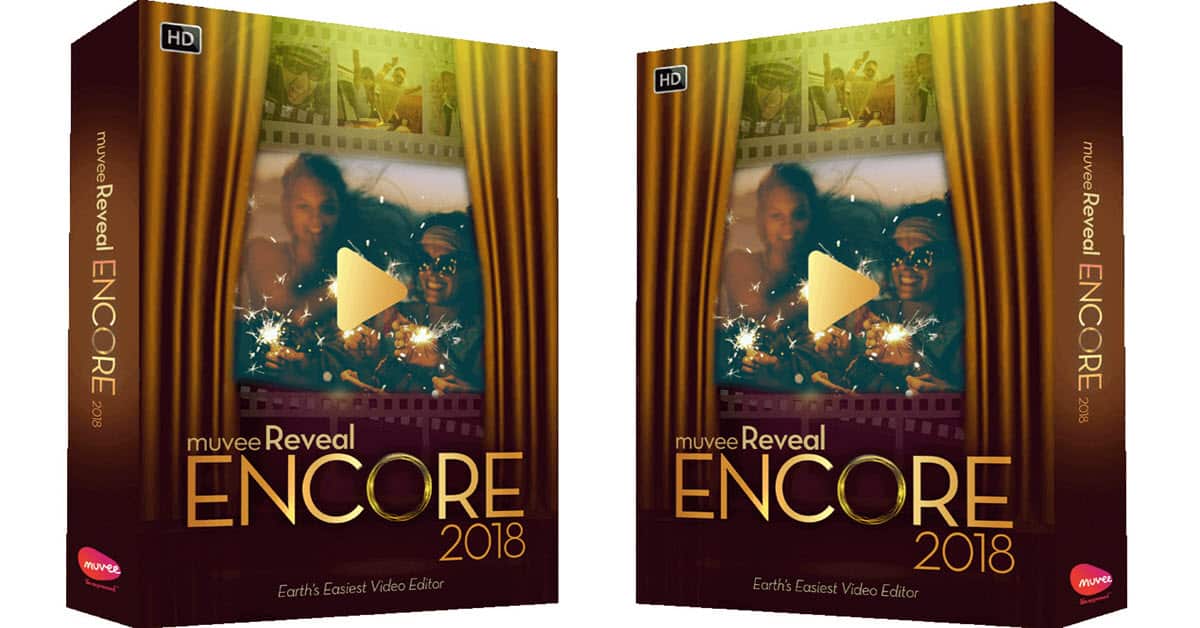
More on muvee Reveal Encore Styles
To really understand how this software works it is important to have an understand of what they are talking about when referring to “Styles.”
The style that you choose actually determines how your final video will look in an overall sense.
The muvee Reveal Encore software has 13 different styles included with the program and each style has its own set of effects, transitions between sequences and animations.
Personally, I like to mess around with colors and filters and create my own timeline, but if that sounds too complicated for you or about as interesting as watching paint dry then the styles will take care of all of that for you.
It is after the selection of your basic video and image assets that you choose the style of your movie and once that is done the movie gets “virtually” created for you to preview.
Personal Customization
At this point you can now get into personal customization of your projects and again this is all done from within the program using very simple tools that can create remarkable effects.
You can:
- Add text or drawings to individual scenes or photos (Graffiti).
- Add Cinematic Titles to the beginning or end of the project with your own text.
- Mark individual scenes or images with a “thumbs up” or a ‘thumbs down” and let the software re-render the preview freshly with the “thumbs down” scenes deleted.
- Adjust any photos where the software has decided to zoom in on it to cancel that zoom or pan or you can add a zoom and pan to an image that the software didn’t already do it.
- Add, adjust or change the music selection.
- Record a voiceover track and add it.
- Speed up or slow down the editing pace set by the software to suit the subject matter.
- Add color filters to parts of the project to “set the tone.”
muvee Reveal Encore Audio
Working with audio has also been made easier with the muvee Reveal Encore.
You can crank up the volume of the background music where you want to, or you can turn it down and heighten the volume of the voice track.
To manipulate the sound like this all you need to do is use the feature that clips the video into segments. By just pointing and clicking you can turn up or down the volume easily.
If you are worried about music copyright laws, you do not need to be.
This version includes tons of licensed music, but the manufacturers have cleared all of the licensing stipulations for you so you can use the music without worry.
When you post your videos online, you will never have to worry about them getting flagged and removed due to copyright violations because muvee’s lawyers have taken care of all of those details for you.
Uploading / Sharing
The tools for sharing your videos have been revamped with this new version so your videos are even easier to upload onto Facebook, YouTube or any other video sharing site.
You can still easily burn to CD or DVD and the program pretty well takes care of all the settings to make sure you are achieving the highest quality possible.
If you are undecided about where you want to post these videos or are concerned you mat need to share in a variety of formats, you can simply store them on your computer ready for later use.
Summary
muvee Reveal Encore is perfect for what it is, a very good, automatic video editing solution.
If you have a backlog of photos and videos that you “have been meaning to get to” or if you want to take a bunch of new videos and craft them into a great looking video without getting too involved in a complicated process then this software is probably ideal for you.
The manufacturer of muvee has been making easy to use video editing software for over a decade now and because it is so easy to use it has garnered a very enthusiastic audience over time. Highly recommended.
Click Here to See muvee Reveal Finale for Yourself
Previous Page: muvee Reveal Finale Review part one
Discover more from The DIY Video Editor
Subscribe to get the latest posts sent to your email.
Leave a Reply