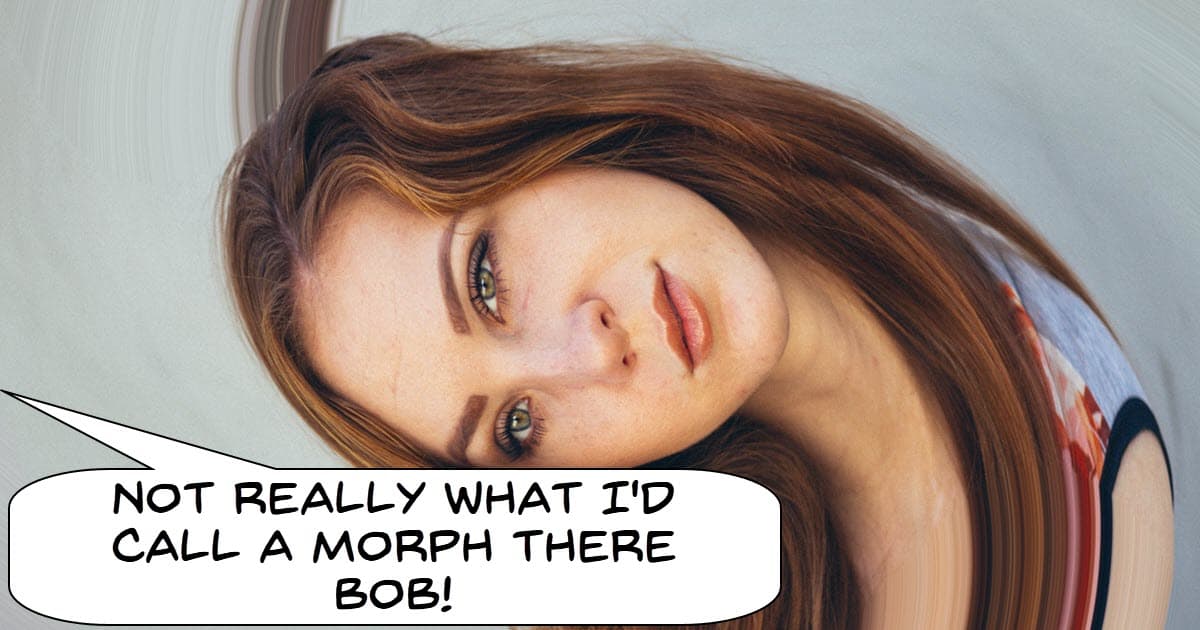
How To Make MORPH Transition Easily In DaVinci Resolve 18
Inside DaVinci Resolve there is a stock transition called Smooth Cut and it is one I use quite regularly in my initial cuts.
It is different from other “crossfade” type transitions in that it blends the two adjoining clips exactly like a morph transition.
I use it mainly to smooth out jump cuts when the cut is mid sentence to cover up the cut.
It doesn’t always work because the composition of the two clips has to be pretty close but when they are it is awesome.
The other way to apply it is to create a morph effect and you can see how that is done in the #short below.
The important part of that video is to note that you cannot just slap the transition in between the clips and walk away.
You have to align the elements of the two clips on the screen to make sure it works seamlessly.
In the case of doing it with faces the most important point to to line up are the eyes.
Filmmaking 2023 – Trends you Need to Know
When you look at the current state of affairs when it comes to both the internet and video creation clearly things are moving pretty fast.
Stuff that was bit on the fringe last year is now moving into widespread use.
Conversely some of the things we have been doing for years are now becoming old hat.
In the video below you can get a good feel for where we are at the moment and what is working now and will work into the near future.
Green Screen Lighting: How to Ensure Your Backgrounds Pop
A common misconception about effective green screen is that somehow the video editing software you are using will determine success or failure.
I personally think the blame for this should be directed at the marketing departments of all video editing software makers!
The real story is that the effectiveness of your green screen footage will always begin at the point of shooting and not in the effects room of your software.
Sure the software these days can compensate for rough patches but nothing beats getting it right in the first place.
Custom Motion Path – Corel VideoStudio 2022
Two things to say on this one.
First up these days all video editing software is so feature packed and those features are so equipped to be customized that it is really easy lose things in the interface!
It is also very easy to forget where stuff is or even that it exists which is the case for me when I watched this video!
I totally forgot that feature existed and where it was.
Also if you are running VideoStudio and you want to attach things to other things and make them follow you need Motion Paths.
This is where it is and how to do it.
How to Add Closed Captions / Subtitles to a Video in Filmora 12
In the last year or so there have been some great developments in the process of adding subtitles to video projects.
A lot of people don’t realize that there are a few very compelling reasons for you to add subtitles to YouTube videos outside of just catering to the viewer.
These reasons relate to the YouTube algorithm and how it treats your videos.
The first is what I like to call scoring “give a crap” points!
If you can add subtitles and choose not to then clearly you DO NOT give a crap about your audience, YouTube takes note of this.
It may not be a deal breaker but it does send a message.
The second is that accurate subtitles tell the algorithm exactly what your video is about.
Remember, the YouTube algorithm can not “watch” or “listen” to videos and work out what it is about.
It can however read the text file that the subtitles use and gain an understanding which is a huge bonus provided your videos are good.
This year Filmora, Corel VideoStudio, Movavi Video Suite, CyberLink PowerDirector and more enhanced their subtitling modules greatly.
They are all now connected to automatic subtitling services that can transcribe speech to text than add that text back in as a subtitle.
Amazing AI Audio Stretch and Denoise Tools in Wondershare Filmora 12
A couple of Audio features were added to Filmora with the release of version 12 that are probably worth looking at as shown in the video below.
The first was not really new but an improvement to the existing Audio tools for removing noise.
These are definitely not “set and forget” tools because removing noise from audio is tricky by nature.
Sure you can remove all the frequencies of the unwanted noise but usually parts of the audio you want to keep will share some of those frequencies.
This often results in very weird sounding voices or sound tracks.
Best bet is to just play around with them to get a feel for it.
The second feature is way cool! Just take a music track you like and stretch to the length of your project and like magic you are good to go!
Easy Light Animation Text Effect – PowerDirector
This is a little titling magic done in CyberLink PowerDirector.
Most video editors these days have decent titling modules but I think the leader of the pack for titling inside the main editor is still PowerDirector.
The level of customization on offer is pretty astounding if creating titles is what you are interested in.
PowerDirector – Highlight Words in a Title to Match Narration
I am sure you have all seen a video where there is the text of the narration on the screen and as a word is spoken it is highlighted in some way.
Keep in mind that any way you look at this effect it is fiddly and time consuming!
You can see just how that is in the video below.
That’s most likely why this effect is usually kept to a minimum most of the time.
A possible shortcut to the method shown is if your video editing software offers a “speech to text” feature.
This way you can automatically generate a subtitle file and use that as a starting point for the highlighting.
What Does a PRO Video Really Look Like? Video Editing for Beginners
Let’s face it this video is an extended promotion for the Movavi video editor but despite that there are some great tips on a workflow that is efficient.
None of the feature being mentioned in the video are exclusive to Movavi so if you are using something else it is all still relevant.
Having said that, Movavi is still a pretty good editor within its level of the market.
Macro vs Micro Editing – What Drives the Cut? Part 2
This is the second in a series from Film Editing Pro and covers what I believe to be a vital step in streamlining the overall editing process.
One of the greatest “time sucks” you will encounter is having to repeatedly go back over steps already done to fix or change things.
It is inevitable that you will have to do it so the trick is to do everything you possibly can at each step to minimize the number of timesit happens.
This week they talk about Macro editing as opposed to Micro editing as part of your process.

Leave a Reply