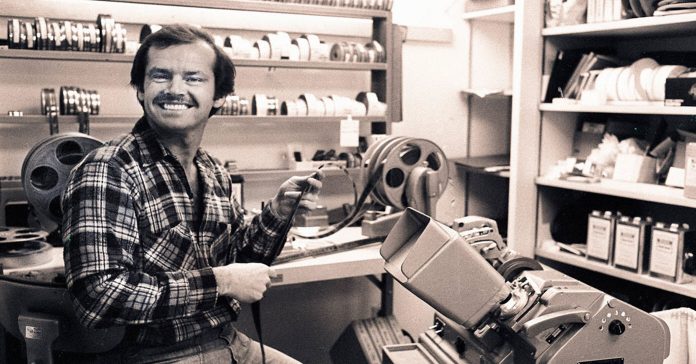
The software you will be looking at for home video editing goes by the name of Non-Linear Editing (NLE).
NLE video editors differ from old video editing techniques due to the entire process being carried out within a computer environment.
The main concept of this, that benefits you the user, is that all editing decisions you make, everything you do to a clip or a project is only a “virtual” change.
The original video files are never touched so the process in completely non-destructive.
It is not until you go to the final step of actually creating your finished product is the project turned into the real thing.
Even then the original files remain untouched.
The current batch of video editing software for the hobbyist or home user is actually three programs in one.
These three main functions are usually integrated into a logical work flow and below there is brief outline of what you should expect to get from a good video editing software program.
The three functions can be generally described as video capture or import, video editing and finally video rendering.
The rendering feature could be said to include DVD / Blu-ray authoring as well as preparing suitable files for uploading to the internet or mobile devices.
1. File Capture / Transfer / Import
Any video editing software you look at if it is of any quality at all, will offer a good range of compatibility for when it comes to getting your footage on to your computer and in to the program library.
These days we can pretty much leave out firewire (ieee1394 or for Sony, iLink) transfer of dv.avi footage from a standard definition tape based camcorder.
Although this standard definition system is very much in decline these days it may be of importance if you have archives of old footage taken when dv.avi was state of the art!
Note carefully that this is the ONLY way to capture or transfer video files from a DV camcorder to a computer at full quality.
USB will generally be used to transfer video files from camcorders, phones or cameras that record in any other formats such as MPG4, MPEG2, MOV, AVCHD etc.
Good video editing software will accommodate all types of capture / transfer methods.
More importantly at this point is to check the video software can handle your particular file type.
Capture Cards
If you are using a video capture card to transfer video files from your TV to your computer for later editing or transferring old VHS tapes for editing and archiving then this is an area that you need to check carefully.
These capture cards are a source of great frustration for many video editing software users because of incompatibility problems between the card and the video software.
The cause of this is not the cards themselves nor is it the fault of the software.
The problem here is that there are no rigid technical standards or protocols in place for the way in which they work or interact together.
Video editing software makers try to make their products accept as many types of capture card as they can but it is an impossible task.
If you are going to use this method as the source of your video files then you have two alternatives:
Select only video editing software that has been tested and verified as compatible with your card. You can check this out at the software manufacturer’s website usually.
Alternately you can use the capture software provided with the card for the purpose of getting the footage onto your computer.
After that you can simply link the files to your video editing software and edit from there.
2. Editing
Any good video editing software should provide at least the following functions and features:
The ability to actually handle the video file types that you have and the ability, within the technical limitations of those file types, to convert them into other video file types.
To join video clips, cut segments from the ends of video clips to shorten them as well as being able to cut out sections from within the video files.
To make at least some adjustment to the audio tracks of the video files as well as add additional audio like voice-over, sound effects and background music to the project.
Check for audio file compatibility as well, MP3, Dolby etc.
To apply basic corrective video filters to poorly shot video again taking into consideration the quality and video file type being worked with.
Also there should be a good range of special effects video filters available.
To be able to add video transitions between video clips on the timeline to create cross-fades, cuts, fades to black, fades to white etc.
To be able to add titles and subtitles to the projects with good control and a wide range features for creativity.
To be able to overlay additional video tracks to create a “picture in picture” effect and to be able to apply transitions to the overlay tracks.
Handle a wide range of still image formats (jpg, gif, etc) to incorporate them into video footage as well as create slide shows. At this level a pan and zoom feature should be standard so that you can add some motion to your still images as they appear on the screen.
3. File Rendering / Output
Your use of this final part of the software will depend heavily on what you intend to do with it. But let’s at least go over some of the basic points.
First and foremost it is a good idea to check each type of video editing software to see if it has some kind of function at the rendering stage that inspects the elements you have in your project and can decide which parts need to be converted and which do not.
The name of this feature varies from software to software but usually it has a name like “Smart Render, “Smart Encode” or similar. This can be a real time saver and quality saver at the point of outputting to your final video file.
If your intention is to burn either DVDs or Blu-ray discs then you need to check out the authoring options on offer. Make sure there are good options for the creation of menus and the ability to to exercise good creative control over the look and functionality of the menus created.
If you are looking to upload to YouTube or a similar online video sites then the ability to either output in MPEG4 per YouTube’s specs is essential.
These sites will convert your videos resulting in loss of quality unless you can output to either their exact specs or to a file they prefer.
Remember every time a compressed file is re-rendered quality is lost so here you would definitely want an MPEG4 capability as well as the ability to use other codecs like DivX.
The same features for online video sharing will also apply if you are intending to create video files for viewing on computer screens as the same video file formats will apply.
If you are working in high definition right now but do not have a suitable output format worked out yet (another way of saying, “I think I’ll wait until Blu-ray prices drop!) a handy feature to look for is the ability to record your project back to the HD camcorder the originals came from or some other storage device.
Ok! I think that’s about it off the top of my head! In later posts I will be delving a little deeper into some of these points but in the meantime the links in the menu will take you to a range of video editing software I feel comfortable in recommending.

Leave a Reply