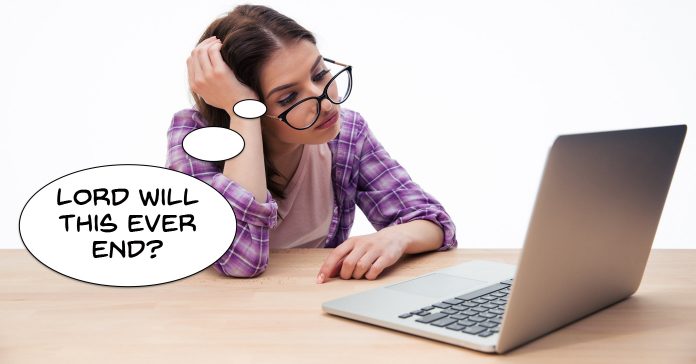
All non-linear video editing software handles the video and audio assets you are using to create your project in a particular way.
None of them ever actually touch the original video clips, audio clips or still images you are using.
Similarly they all never actually do anything until you are totally finished making all your decisions and creative choices.
Until you do finish the project the software you choose will be creating a small file very similar to a text file that is a record of those choices you made.
This will usually be written in some sort of special code known only to your software and is generally referred to as a project file.
If you could read it it would look something like this:
“Start with black clip 5 seconds long, cross fade from that clip to video file #001, add sound file #009 at the 00.16 second mark, at 20.00 second mark reduce volume of audio file #009 and fade audio file #010 from 0 to 10 over three seconds…etc.”
Obviously that looks nothing like it but I hope you get the idea that it is not building a video file as such, it is building a set of instruction as to how to build the video file when the time comes.
One of the most confusing things to beginning editors is that within their new software when they navigate to the “File” button at the top of the screen (or similar) then hit the “Save” they find they have created some kind of strange file with an extension they have never heard of.
What’s more, no video player will play it!
Of course the explanation is that they have not created a video file at all. They have created a project file.
I guess the origin of this is that somewhere in video editing software there had to be a differentiation between saving a project file so you can come back for later editing and saving your project to a totally new file of your completed project.
So just to clarify the terminology here, “saving” refers to saving a work in progress and saving the notes of what you want the program to do and all your decisions regarding the project.
“Rendering” means to take all the decisions you have made and to create a totally new video file encompassing those decisions.
Rendering, in some products, is also sometimes referred to as Sharing, Exporting or Distributing.
How you render a file depends on what distribution method you are aiming for, what your viewing target will be.
It could be DVD, an upload to YouTube, an email attachment sent to a friend for viewing on computer or on a mobile device… the list goes on and on.
So with regards to the rendering abilities of video editing software there are just a few points to make sure you check out before you decide to buy.
Video File Formats
As mentioned in the first post in this series you want to make sure that the video software you choose has the ability to render to the video file format or formats that you will be using the most.
Blu-Ray or DVD Disc Authoring
What you are looking for here is the ability to fully author (write and organize correctly for burning) DVDs in standard definition or in Blu-Ray if you are going for high definition playback.
The program should offer about 10 to 20 preset menu templates for you to choose from that are fully customizable.
Mobile Devices
There is now a bewildering array of mobile devices available for people to view your videos on.
These devices will not require that you need to engage in any out of the ordinary or exotic video file rendering but you should check to see that the software you are looking at has a range of presets for such devices.
Online Video Sites
It is quite likely that you may want to upload your videos to an online sharing site such as YouTube or Vimeo.
In order for these site to maintain a consistent user experience they will automatically re-render your video files to their specifications and parameters.
If your videos are not originally rendered in a certain way when you finish your project this automatic re-rendering by the online site may cause degradation in the quality of your videos.
Any software you look at should include preset parameters for rendering video suitable for uploading to sites like YouTube and should really these days offer an interface that allows you to automatically upload from within the interface.
Smart Render / Smart Encode
So now we know that rendering puts it all together and produces your final file in the format you have chosen as the viewing format, there are some pitfalls that a good editing program should keep you clear of.
Any of the highly compressed formats such as MPEG 2 (for DVDs), MPEG 4 etc invariably suffer from loss of quality when they are re-rendered or re-encoded from one format to another.
Similarly if they are rendered to the same format but using different parameters (settings) again, you may get degradation.
The degree of loss of quality varies but it is essential that any video editing software you choose has the ability to recognise those files it does not need to re-encode and simply copy those sections resulting in the highest quality possible being retained.
This feature is sometimes just built in to the software without any reference to it or may sometimes be called Smart Rendering or Smart Encoding.
The Need for Speed
Of all the tasks within the world of video editing the actual process of rendering is easily the most boring!
A good point to check on any software you are looking at is how fast it performs its tasks.
Rendering itself is the one time that the software will just sit there and crunch the numbers so the faster the better!

Leave a Reply